Truist Bank provides online and mobile banking services that allow customers to manage their accounts, pay bills, and transfer funds from anywhere. Whether logging in for the first time or experiencing login issues, this guide will help you securely access your Truist online banking account.
In this article, you’ll find a step-by-step guide for logging in, troubleshooting common login problems, and securing your Truist account from fraud.
How to Log Into Truist Online Banking
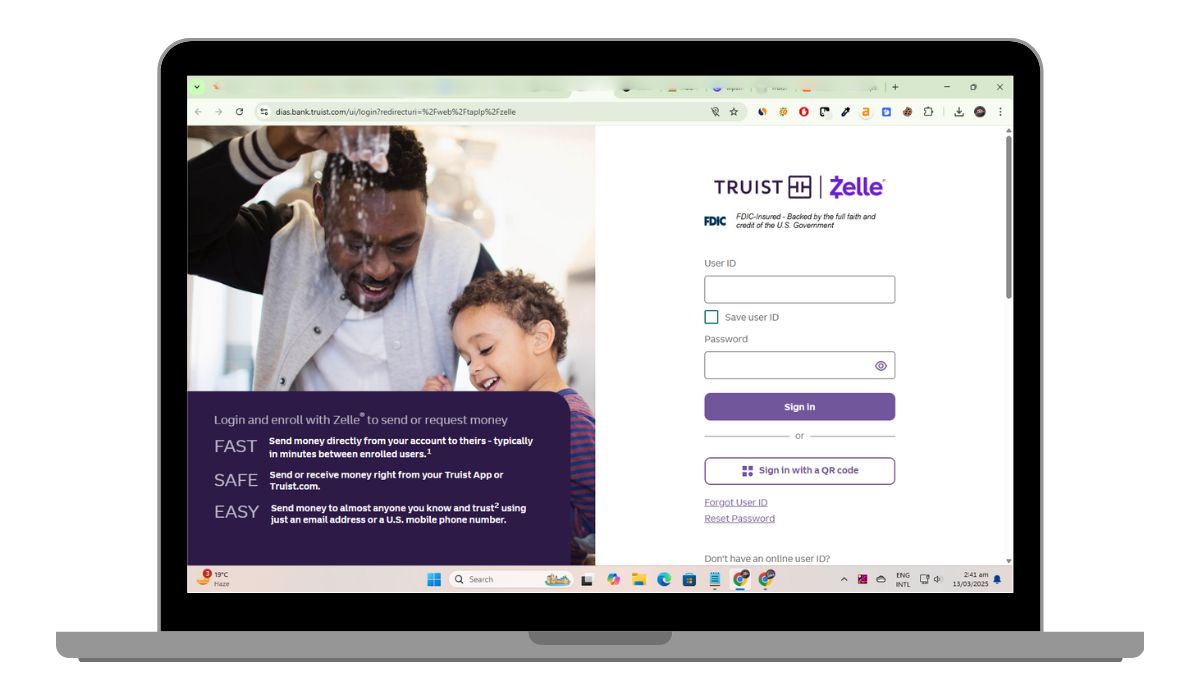
Accessing your Truist account online is simple. Follow these steps to log in securely:
- Go to the Official Truist Website – Open a browser and visit the Truist login page at truist.com.
- Click on “Sign In” – This will redirect you to the secure online banking login portal.
- Enter Your Truist Username & Password – Make sure you enter your credentials correctly.
- Click “Sign In.” – Once verified, you’ll be directed to your account dashboard.
Always verify the website URL before entering your login details to ensure security. Avoid logging in from public Wi-Fi or untrusted devices.
Log Into Truist Mobile Banking
The Truist mobile app offers a convenient way to access your account from your smartphone or tablet. Here’s how to log in:
- Download the Truist App, available on the App Store (iOS) and Google Play (Android).
- Open the App and tap “Sign In.” This will direct you to the mobile banking login screen.
- Enter Your Username & Password – Ensure you type them correctly to avoid login errors.
- Tap “Sign In” – You will be logged in and redirected to your dashboard.
You can enable Face ID or Fingerprint Login through your app settings for faster access.
How to Reset Your Truist Password or Username
If you forgot your Truist password or username, you can reset them by following these steps:
- Go to the Truist Login Page and click “Forgot Username/Password?”
- Choose the Recovery Option – Select whether you want to recover your username or password.
- Enter Your Account Information – You may need to provide your account number, email, or social security number.
- Follow the Verification Steps – Truist will send a confirmation email or text message with a reset link.
- Create a New Password – Enter a secure password and confirm the changes.
Once completed, you can log in with your new credentials.
Why Can’t I Log Into My Truist Account? Common Issues & Fixes
If you’re having trouble logging into your Truist account, here are some common issues and how to fix them:
- Incorrect Username or Password – Double-check your login credentials and reset them if necessary.
- Account Locked – Too many failed login attempts may lock your account. Wait a few minutes or reset your password.
- Browser Compatibility Issues – Clear your browser cache or switch to a different browser.
- App Not Working – Ensure your Truist app is updated and reinstall if needed.
- Security Block – Truist may block login attempts from suspicious locations. Try logging in from your usual device.
If login issues persist, contact Truist Customer Support for assistance.
Truist Bank Login Security Tips
To protect your Truist account from fraud, follow key security steps.
- Use a strong password with letters, numbers, and special characters to prevent unauthorized access. Avoid using personal details like birthdays or names.
- Enable two-factor authentication (2FA) for an added layer of security. This ensures a one-time verification code is required for login.
- Beware of phishing scams. Always log in through the official Truist website, and never share your credentials via email or phone.
- Monitor account activity regularly. Check for unauthorized transactions and report suspicious activity immediately.
- Always log out after every session, especially on shared or public devices, to prevent unauthorized access.
How to Enroll in Truist Online Banking
If you’re a first-time user, you must enroll in Truist online banking before logging in. Follow these steps:
- Go to truist.com and click “Sign Up.”
- Provide your account number, social security number, and other personal information.
- Choose secure login credentials for your account.
- Verify Your Identity – Truist may require an email or phone verification.
- Once verified, you can log in and start using online banking.
After signing up, you can access your account anytime via desktop or the mobile app.
Truist Business Login vs. Personal Login
Truist offers separate login portals for personal and business banking. If you have a business account, log in through the Truist Business Banking portal.
- Personal Login – Used for checking accounts, savings, and credit cards.
- Business Login – Used for corporate banking, payroll, and treasury management services.
If you’re a business user and can’t access your account, contact Truist’s business support team for assistance.
How to Contact Truist Customer Support for Login Help
If you’re unable to log in despite troubleshooting, reach out to Truist customer service:
- Truist Online Support: Truist Help Center
- Phone Support: Call 800-382-3232 for personal banking or 844-487-8478 for business banking.
- Live Chat: Available through the Truist website during business hours.
- In-Person Support: Visit your nearest Truist branch for assistance.
Customer support can help with password resets, account recovery, and security concerns.
Final Thoughts
Truist Bank provides secure online and mobile banking, allowing customers to manage their accounts 24/7. Logging in is easy, but if you experience issues, resetting your credentials or contacting support can help resolve them.
To protect your account, always log in from trusted devices, enable two-factor authentication, and watch out for phishing scams. If you haven’t enrolled in Truist online banking, sign up today to access all the benefits of digital banking.
Did this guide help? Let us know in the comments!