Ever seen a photo on Instagram and wondered, “Where else does this image live on the internet?” You’re not alone! Reverse image search is a super handy trick to track down the original source, spot copies, or just satisfy your curiosity. But here’s the twist: Instagram doesn’t have a built-in reverse image search feature. Don’t worry though — we’ve got some fun and simple ways to do it!
What is Reverse Image Search?
Before diving in, let’s break it down.
Reverse image search means uploading (or pasting the link to) a photo into a search engine to find out where else that image appears online. It’s like asking Google, “Hey, where have you seen this pic before?”
Why Would You Use It on Instagram?
- You want to find who originally posted a photo.
- You saw your own picture used by someone else (uh-oh!).
- You’re curious if a photo is real or AI-generated.
- You want similar images for inspiration.
Let’s Get Started – Step by Step
Here’s how you can reverse search an Instagram image:
1. Take a Screenshot or Save the Image
If you’re using the Instagram app, you can’t download the image directly. So:
- Take a screenshot of the image.
- Crop it to get only the photo and remove Instagram icons or usernames.
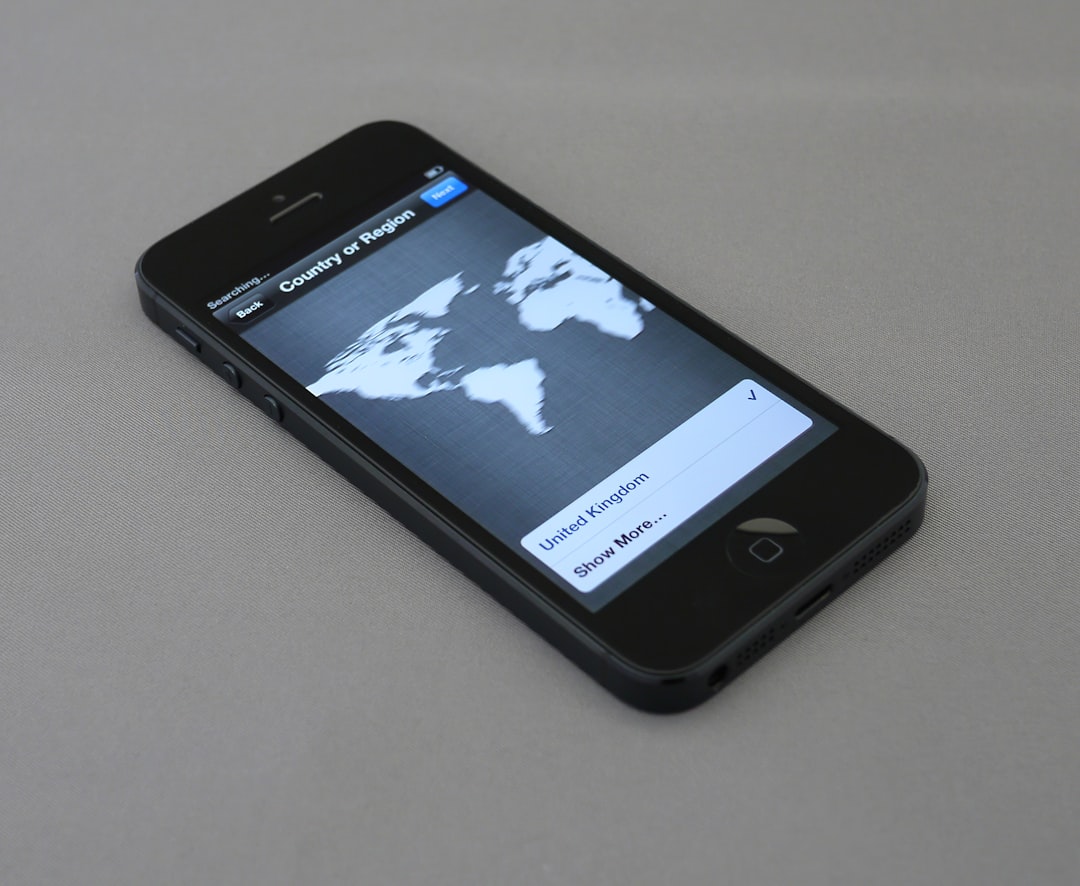
2. Use Google Images
Open Google Images. It’s your best friend for reverse searching.
Click on the little camera icon in the search bar. You’ll see two options:
- Paste image link – if you have the URL.
- Upload an image – choose your saved or cropped image here.
Let Google work its magic. You’ll get results that show matches or similar photos online.
3. Try Other Reverse Image Tools
Google isn’t the only party in town!
Here are some cool alternatives:
- Lenso.ai – the best reverse image search alternative to Google Image Search
- TinEye – Fast and accurate.
- Yandex – Sometimes better than Google!
- Bing Images – Another search engine’s version.
Just upload the photo or paste the link, same as with Google.
4. Use Browser Extensions
Want to make it even easier? Get a browser add-on!
Some extensions let you right-click any image and select “Search image with Google” or similar options.
- Search by Image (Chrome, Firefox)
- Reversee (for iPhone – works well with Safari)
No copy-paste needed. Just click and go!
5. Be Aware of Limitations
Reverse image search doesn’t always find a match. Why?
- The original post might be private.
- No one else posted it, yet.
- It’s edited or filtered heavily.
But still, most of the time you’ll get something useful.
Tips and Tricks
- Use high-quality images. Blurry pictures confuse search engines.
- Crop out logos or text. The cleaner the image, the better the match.
- Try different tools. If Google doesn’t work, Yandex might surprise you!
What If You Need a Link to The Instagram Image?
If you’re using a browser, here’s how:
- Click on the post.
- Copy the URL from the address bar.
Or if you’re on mobile, tap the three dots (…) on the post and hit “Copy Link.”
Stay Safe and Respect Privacy
Fun fact: Not every image you see wants to be reverse searched. Always be respectful of privacy and content rights!
Don’t use someone’s photos without permission. And definitely don’t reverse search to stalk someone. Not cool.
Final Thoughts
Reverse image search is like being a detective with a camera and a curiosity radar. Whether you’re verifying a photo, looking for its origin, or just poking around the internet — it’s a super fun tool to have.
Now that you know how to reverse image search on Instagram, go explore! Just keep it kind, useful, and respectful.