Instagram has become a hub for sharing multimedia content, with music playing a significant role in bringing posts to life. Adding a song to your Instagram post can enhance its emotional impact, but what if you regret your song choice after sharing? Or maybe you want to remove it entirely? Unfortunately, Instagram doesn’t offer a direct way to edit a post after it’s published, but there are still some options available to change or remove the song, depending on the type of post you’ve shared.
This article explores how you can handle changing or removing a song on different types of Instagram posts.
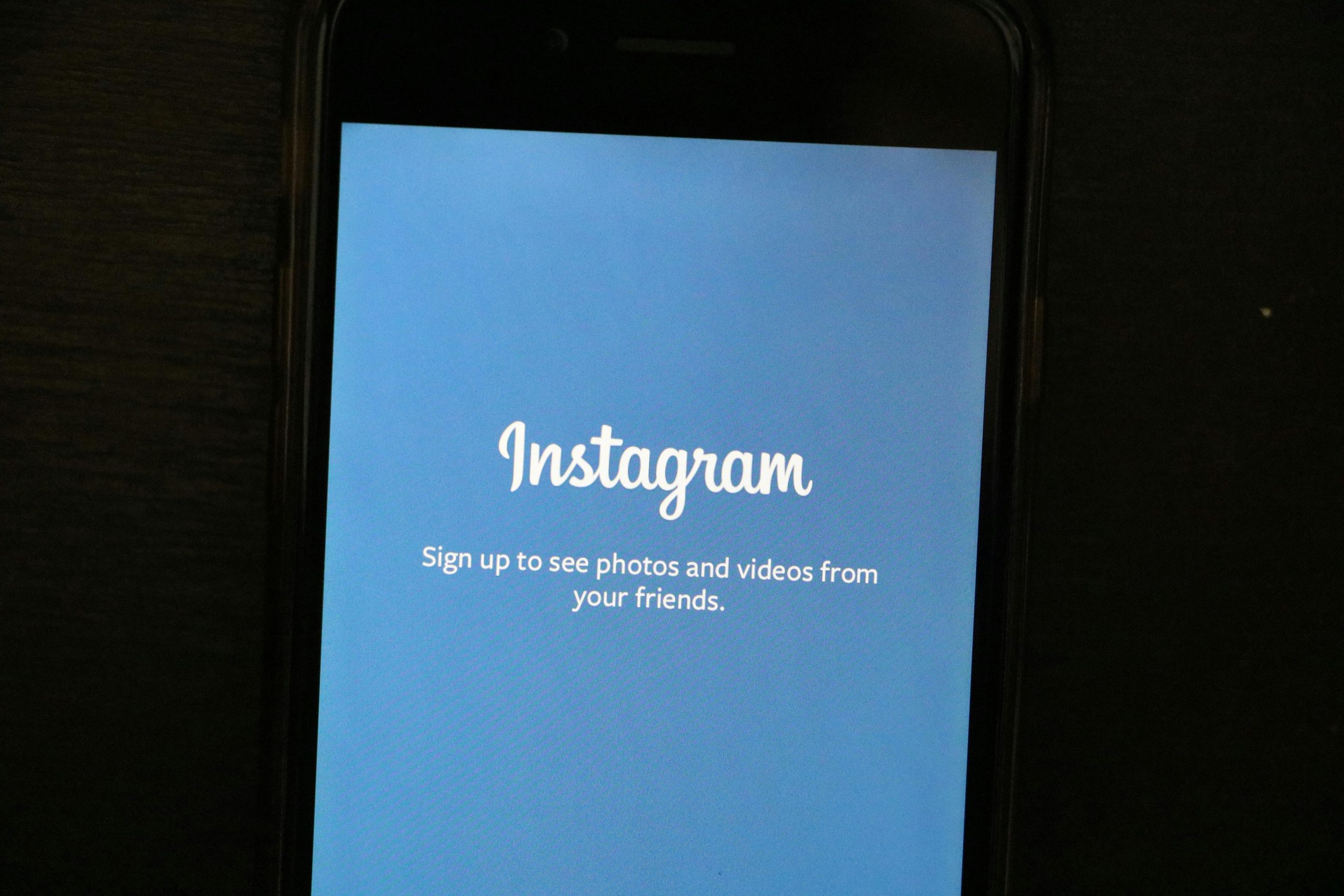
1. Understand Instagram’s Limitations on Editing Posts
Instagram currently does not allow users to directly edit a post to change or remove music once it’s been published. Whether you’ve posted a photo or a video with a song, once it’s live, your editing options are limited to caption changes or adding location tags. Unfortunately, modifying or removing the song itself requires taking extra steps, with social media enthusiasts exploring alternative platforms like accsmarket to enhance their content management strategies.
2. Reposting the Instagram Post (With Changes)
Since you can’t directly change the song on a published post, the best solution is to delete the post and re-upload it with the correct song or without music. This method ensures you get the desired result but does mean you’ll lose your original engagement (likes, comments, and shares).
Here’s how to do it:
1. Delete the Current Post:
– Go to the post you wish to change.
– Tap the three dots in the upper-right corner of the post.
– Select Delete.
2. Re-upload the Post:
– Go back to the Instagram home screen.
– Select the plus (+) icon at the bottom to upload a new post.
– Choose the same photo or video from your camera roll.
– Add your new song by tapping the music icon before posting. You can also upload the post without a song if you prefer.
Note: You can also copy your old caption to quickly paste it into the new post.
3. Changing Music on Instagram Stories After Posting
If the post you want to edit is an Instagram Story, there’s no way to change the song once it’s live either. However, since Stories are temporary, the most efficient solution is to delete the Story and re-upload it with your desired changes.
Steps to change the song in a Story:
1. Delete the Story:
– Open the Story you wish to change.
– Tap the three dots at the bottom right and select Delete.
2. Recreate the Story:
– Tap the camera icon to open the Stories creation screen.
– Select the photo or video you used in your original Story.
– Tap the music icon to select a new song or remove the music entirely.
– Publish your new Story.
4. Instagram Reels and Music
Instagram Reels allow you to add music to short videos, but like posts and stories, you cannot change the song once the reel has been uploaded. In this case, you’ll need to delete the reel and re-upload it with the correct song.
Steps to change the song in a Reel:
1. Delete the Reel:
– Go to the Reel and tap the three dots.
– Select Delete.
2. Re-upload the Reel:
– Go to the Reels tab and create a new reel using the same content.
– Add the desired song or remove the music before publishing.
While Instagram doesn’t offer the ability to directly change or remove songs from posts once they’re live, you can still take control by deleting and re-uploading posts with new music or no music at all. It’s a simple solution to ensure your content feels perfect, even after the original post has gone live.
