Imagine settling down for a cozy evening, ready to dive into your favorite YouTube content on your Firestick, only to be met with the frustrating 403 error. It’s like being locked out of a treasure chest filled with endless entertainment! Whether you’re an avid viewer or just looking for some light distractions, encountering this pesky issue can turn your streaming experience upside down. Thankfully, you’re not alone in this digital dilemma; countless users have faced the same roadblock and emerged victorious.
In this troubleshooting guide, we’ll unravel the mystery behind the SmartTube 403 error and provide you with simple yet effective solutions to restore your streaming bliss. From understanding what triggers this annoying notification to easy step-by-step fixes that even tech novices can follow, we’ve got you covered. Get ready to reclaim your viewing pleasure as we navigate through common pitfalls and smart strategies to ensure that nothing stands between you and your beloved videos!
Understanding the 403 Error Message
The 403 error message is an HTTP status code that signifies the server understands your request but refuses to authorize it. This can occur for various reasons, from incorrect permissions to geographical restrictions imposed by content providers. For Firestick users encountering this error while trying to access SmartTube, it’s essential to understand that not all 403 errors are created equal. In some cases, it might indicate that specific features of an app are restricted due to licensing issues or user account limitations.
What makes the 403 error particularly frustrating is its ambiguity; unlike other errors providing more explicit guidance, a simple forbidden can leave users searching for answers in multiple places. To tackle this issue head-on, consider checking your firewall settings or ensuring that any VPN service utilized aligns with your desired content access. Adopting a proactive approach—like regularly clearing app cache and ensuring software updates—can often prevent these authorization headaches before they arise, allowing you to enjoy uninterrupted streaming on your Firestick device.
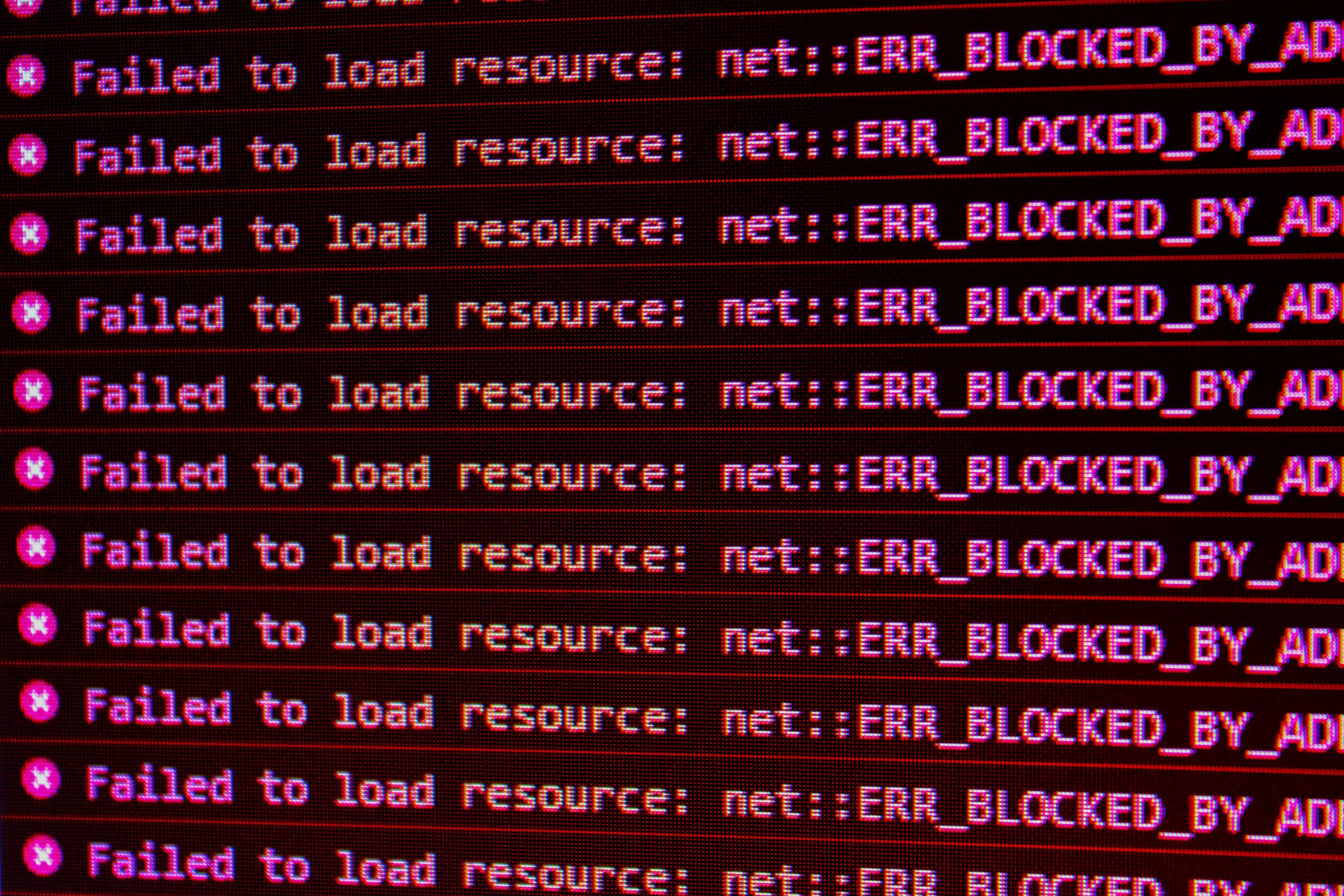
Common Causes of SmartTube 403 Error
A SmartTube 403 error can be frustrating, especially when you’re eager to enjoy your favorite content. One of the most common causes for this issue stems from network restrictions or regional limitations imposed by content providers. When SmartTube detects that your IP address is linked to an unsupported region, it blocks access, manifesting as a 403 error. This easily overlooked factor highlights the importance of understanding how Geo-blocking works and its impact on streaming services.
Another frequent culprit is outdated applications or software inconsistencies on your Firestick device. If you haven’t updated SmartTube or the Amazon Fire TV’s operating system in a while, mismatches between app versions can lead to compatibility issues, triggering errors such as 403. It’s essential not only to keep both the app and device updated but also to clear cache periodically; doing so can help resolve hidden glitches and enhance performance. By taking these proactive steps, you can significantly reduce the chances of encountering frustrating streaming interruptions in the future.
Checking Internet Connection Stability
Maintaining a stable internet connection is crucial for streaming services like SmartTube on Firestick. Even the slightest fluctuations can lead to buffering, disconnections, or errors such as the pesky 403 error. To assess your connection’s stability, begin by conducting a speed test using online tools or apps designed for this purpose. Look not only at the download speeds but also at latency and packet loss; these can significantly impact your viewing experience yet often go unnoticed.
Additionally, consider where your Firestick is located relative to your Wi-Fi router. If it’s too far away or obstructed by walls, you might be depriving yourself of optimal connectivity. For enhanced stability, switching from a wireless connection to an Ethernet cable can make a world of difference if your setup allows for it. Also, don’t overlook potential interference from other devices; even microwaves and cordless phones can disrupt signals unexpectedly—ensuring that you have set up in an interference-free zone could just be the troubleshooting step that resolves lingering streaming issues.
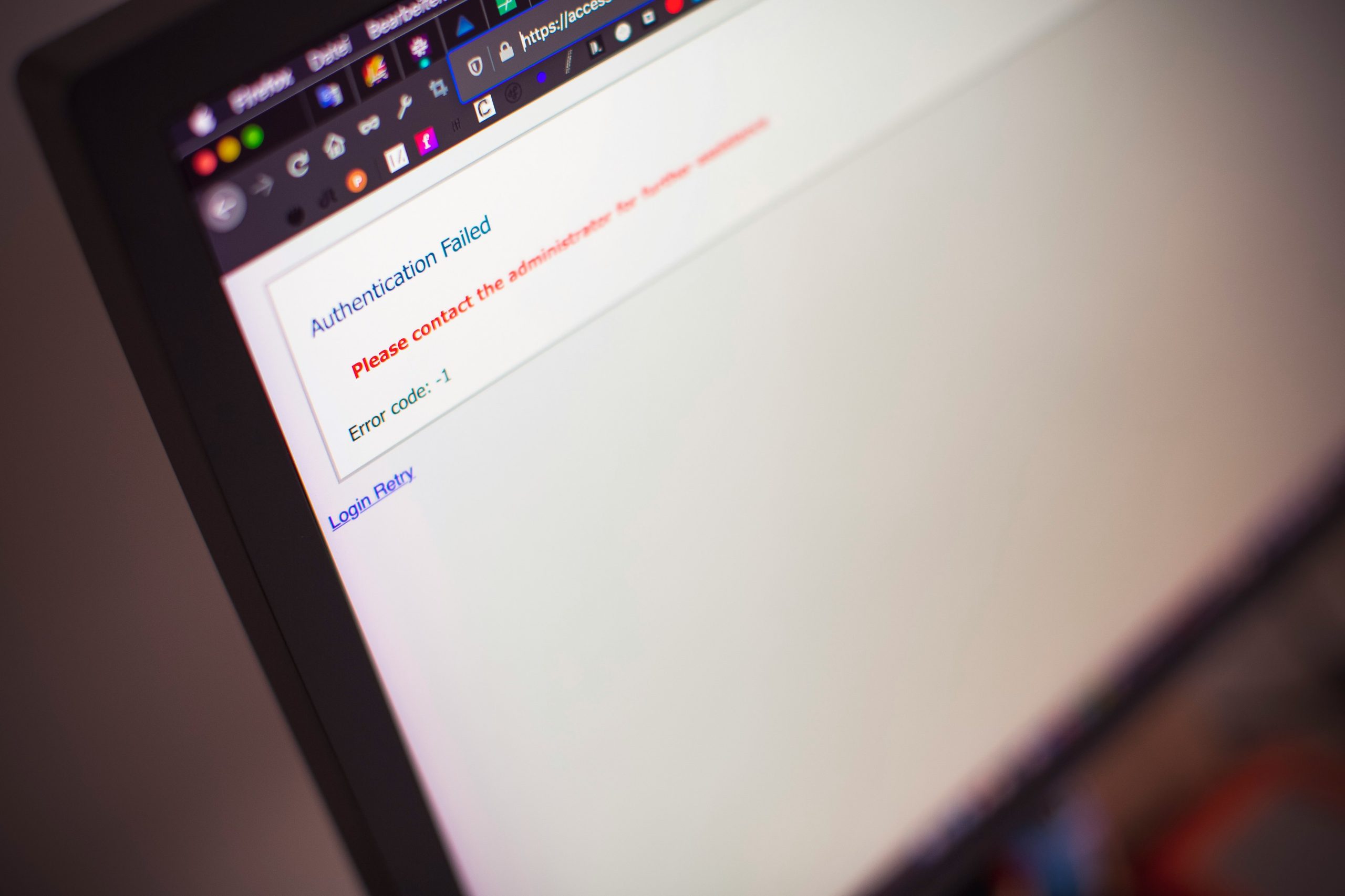
Clearing Cache and Data on Firestick
Clearing cache and data on your Firestick is a crucial step in troubleshooting the SmartTube 403 error, as it can significantly enhance your device’s performance. Over time, accumulated cache files can slow down your streaming experience and lead to unexpected errors. By periodically clearing this data, you not only free up space but also give apps like SmartTube a fresh start, potentially resolving common issues that disrupt seamless viewing.
To clear the cache and data effectively, navigate to Settings > Applications > Manage Installed Applications. Here, you’ll find a list of all your apps; select SmartTube from the list and hit Clear Cache followed by Clear Data. This quick process removes any corrupted temporary files or settings that may be causing conflicts. However, keep in mind that clearing data will reset the app to its initial state, meaning you’ll need to log in again and customize settings anew—a small price to pay for restoring functionality.
Incorporating routine cache management into your Firestick maintenance can yield significant long-term benefits. Not only does it mitigate errors like 403 when using SmartTube or similar applications but also ensures smoother playback across all platforms—the ultimate goal of any avid streamer. Embrace this simple yet effective practice as part of your digital hygiene regimen for optimized streaming enjoyment!
Reinstalling SmartTube Application Steps
Reinstalling the SmartTube application can often be a straightforward yet effective solution to resolve persistent issues like the 403 error. Begin by navigating to your Firestick’s home screen, then head over to “Settings” and select “Applications.” From there, scroll down to find SmartTube and choose the option to uninstall. This not only clears up any corrupted files but prepares the ground for a fresh installation.
Once removed, return to the main menu and launch the Amazon Appstore or use a third-party app installer if required. Search for SmartTube in your desired store and follow through with downloading it again. After installation, ensure you grant any necessary permissions that may have been overlooked during previous setups; these could play a vital role in ensuring smooth functionality. Don’t forget to regularly check for updates—developers often release patches that enhance performance or address lingering errors, keeping your streaming experience seamless and enjoyable.
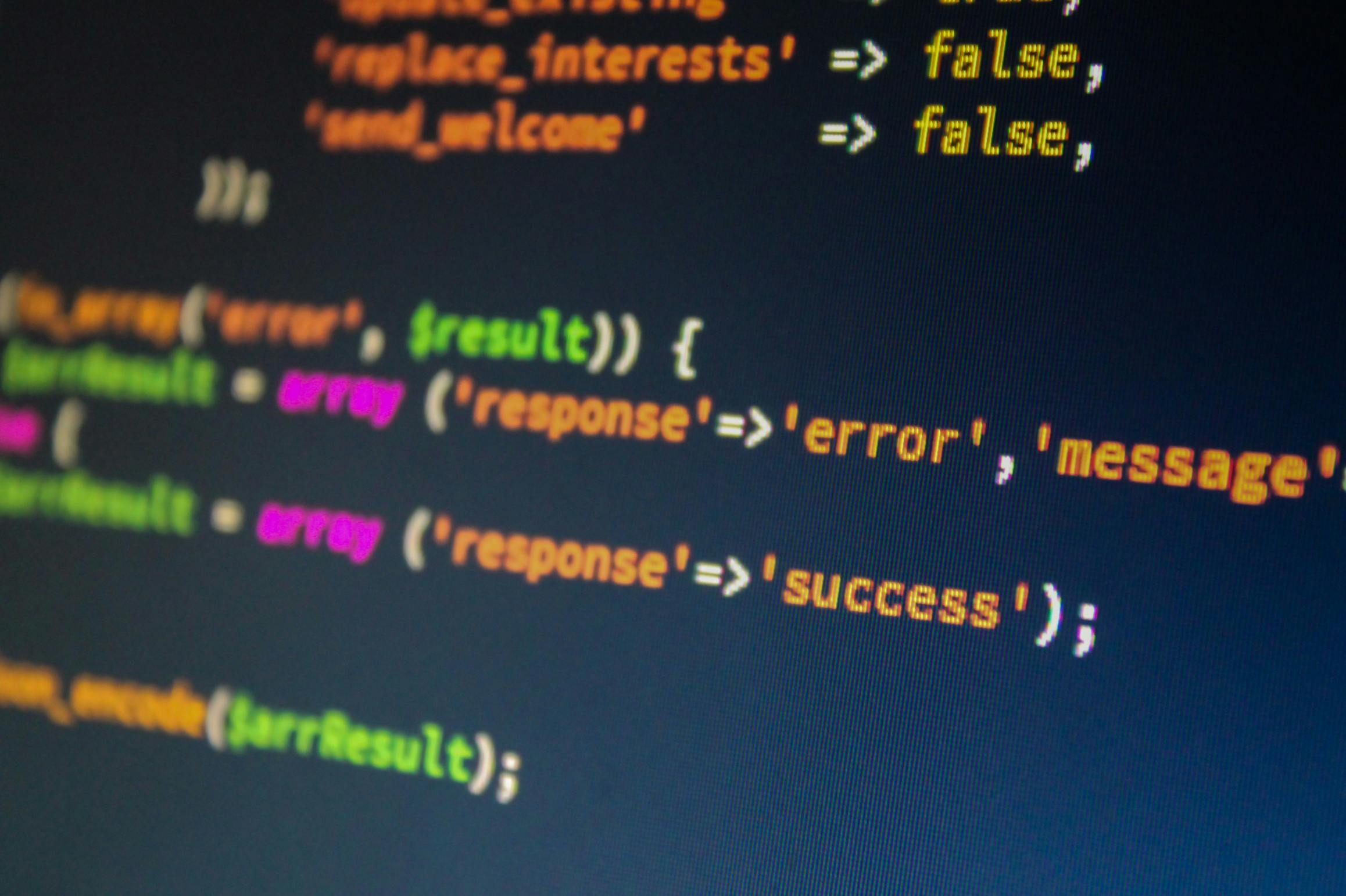
Updating Firestick Software Version
Keeping your Firestick’s software updated is crucial not just for accessing the latest features but also for maintaining app compatibility and security. When you encounter the SmartTube 403 error, one of the first steps in troubleshooting is to ensure that your device runs on the latest version of its software. Regular updates from Amazon provide bug fixes and enhancements that can improve overall performance, potentially resolving issues related to third-party apps like SmartTube.
To check for updates, navigate to Settings > My Fire TV > About > Check for Updates. This simple process takes only a few minutes but can significantly impact your streaming experience. It’s important to have automatic updates enabled, allowing the Firestick to download new software without manual intervention, ensuring you’re always equipped with the best technology available. After updating, restart your device; this often clears any lingering cache problems that could contribute to errors like 403 when trying to access SmartTube or other applications.
Conclusion: Resolving the 403 Error Effectively
In conclusion, effectively resolving the 403 error on SmartTube requires not just basic troubleshooting techniques but also a deeper understanding of how the application interacts with various elements of your Firestick setup. First, it’s essential to clear the app cache and data regularly; these simple housekeeping steps can prevent persistent issues that might otherwise lead to frustrating access problems. Don’t overlook the significance of software updates as well—an outdated version could be blocking your connection and limiting functionality.
Additionally, consider adjusting network settings or switching from Wi-Fi to a wired connection for more stability. If you’re utilizing a VPN service to access different content, ensure that it is properly configured or try disabling it momentarily—the connectivity issues might stem from server limitations rather than SmartTube itself. By embracing these strategies and maintaining awareness of potential pitfalls, users can continue enjoying a seamless viewing experience without falling prey to pesky error messages again. Remember, navigating technology is often about trial and creativity; stay curious in your approach!
