Google Messages Web (messages.google.com/web) allows Android users to send and receive text messages from their PC or laptop by syncing with the Google Messages app on their phone. However, users often experience issues where the web version fails to load, doesn’t sync properly, or stops working entirely.
If you face problems with Google Messages Web, this guide will help you identify the causes, troubleshoot the errors, and restore functionality.
Why Is Google Messages Web Not Working?
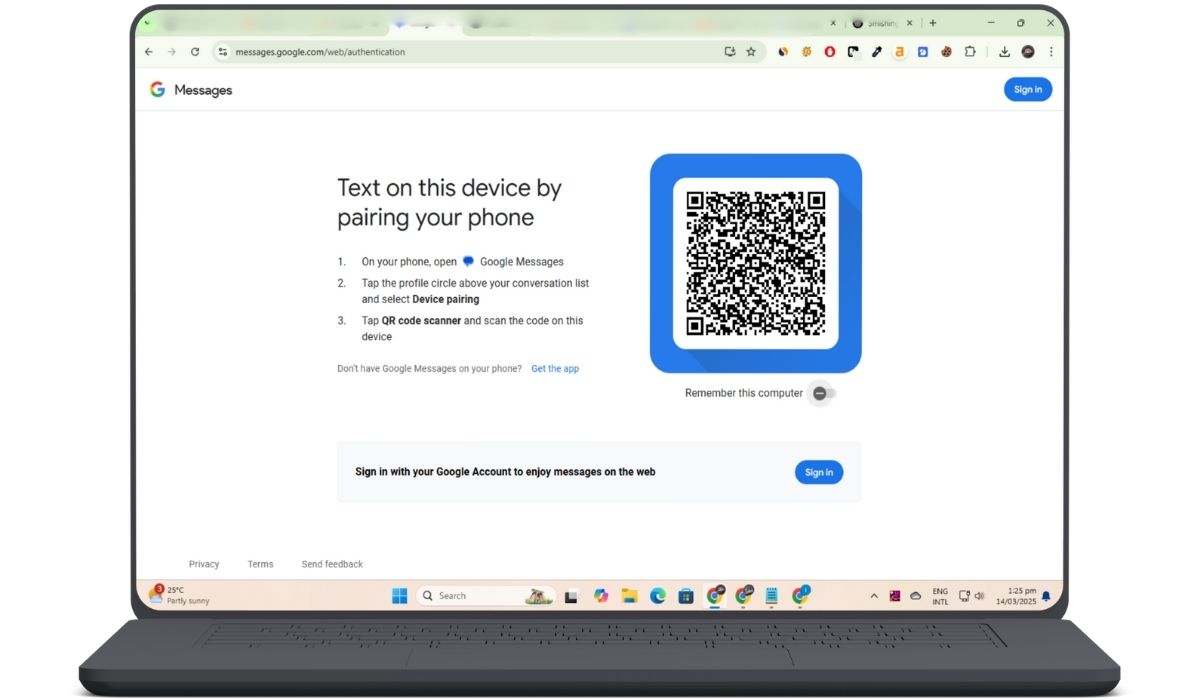
Several factors can cause Google Messages Web to malfunction. These include connectivity issues, browser conflicts, syncing failures, and server-related problems. Understanding these possible causes will help you apply the correct fixes.
Common Reasons for Google Messages Web Not Loading or Syncing
- Unstable internet connection – A weak or interrupted internet connection can prevent Google Messages from syncing.
- Browser-related issues – Outdated browsers, cache build-up, or incompatible extensions can interfere with the web client.
- Phone connectivity problems – If your phone is offline or in battery saver mode, it may stop syncing messages.
- QR code linking failure – The service won’t function correctly if the phone is not properly connected to Google Messages Web.
- Google Messages app issues – Corrupt app data, outdated versions, or disabled permissions can prevent syncing.
- Firewall, VPN, or security software interference – Certain network security settings may block Google Messages Web.
- Google server outages – Sometimes, the issue is on Google’s end, affecting service availability.
Fixing Google Messages Web Not Loading or Working
If Google Messages Web is not loading, crashing, or failing to sync, follow these troubleshooting steps to resolve the issue.
1. Check Your Internet Connection

A weak or disconnected network is one of the most common reasons Google Messages Web fails to load or sync messages. If your internet connection is unstable, the web client may struggle to establish a secure link with your Google Messages app, leading to delays, incomplete message transfers, or total failure to connect.
To resolve this, ensure your PC and smartphone are connected to a strong and stable Wi-Fi or mobile network. If you suspect an issue with your current connection, try switching to a different network. For example, if you’re on Wi-Fi, switch to mobile data and check if Google Messages Web starts working. Similarly, if you’re using a mobile hotspot, consider connecting to a fixed broadband network for a more stable experience.
If the problem persists, restarting your router or modem can help refresh your internet connection. Network congestion or temporary disruptions from your internet service provider (ISP) can sometimes interfere with how web-based services operate. Restarting your networking equipment forces it to establish a new connection, which may resolve any underlying connectivity issues affecting messages.google.com/web.
2. Clear Browser Cache and Cookies
Sometimes, corrupted cache files prevent messages.google.com/web from loading correctly. Clearing your browser’s cache can often fix the issue.
- For Google Chrome:
- Open Chrome and press Ctrl + Shift + Delete.
- Select cookies, other site data, and cached images and files.
- Click Clear data, restart your browser, and try loading Google Messages Web again.
- For Mozilla Firefox, Microsoft Edge, and Safari:
- Follow similar steps in the settings menu to clear cache and cookies.
3. Try a Different Browser or Incognito Mode
Specific browsers or extensions can prevent Google Messages Web from loading or syncing. To check if this is the issue, open the site in Incognito Mode (Ctrl + Shift + N in Chrome). If it works, the problem may be caused by cached data or extensions.
Try using a different browser, such as Firefox, Edge, or Brave, to see if the issue is browser-specific. If Google Messages Web works in another browser, the original one may have settings blocking it.
Disable extensions like ad blockers, VPNs, or privacy tools, as they can interfere with the connection. If the site starts working after disabling them, add an exception for messages.google.com/web or use a clean browser profile.
4. Restart Your Phone and Relink Google Messages Web
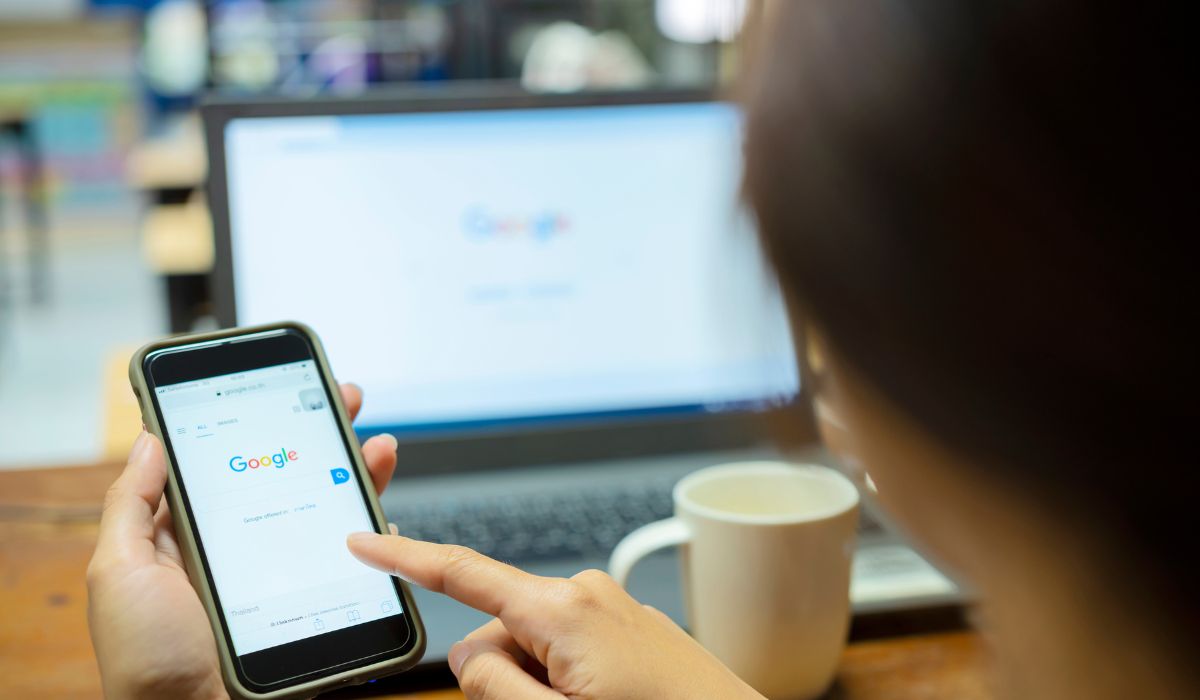
If your phone is not syncing correctly with Google Messages for the web, restarting and relinking the web client can help.
- Restart your Android phone to refresh the network and background processes.
- Open the Google Messages app on your phone.
- Tap the three-dot menu (top-right) and select Messages for Web.
- Click Unlink all devices to remove previous connections.
- Scan the QR code on Google Messages Web to re-establish the link.
If the issue persists, proceed to the next fix.
5. Ensure the Google Messages App Is Updated
An outdated or corrupted version of the Google Messages app may cause syncing issues.
- Open the Google Play Store and search for Google Messages.
- If an update is available, install the latest version.
- Restart the app and check if Google Messages Web starts working correctly.
6. Disable Battery Saver and Background Restrictions
Android’s Battery Saver mode or background restrictions may prevent Google Messages from running in the background, causing sync failures.
- Go to Settings > Apps > Messages.
- Select Battery > No Restrictions to allow full background activity.
- Check Data Usage settings and ensure Background data is enabled.
7. Turn Off VPN, Proxy, or Firewall Settings
If you are using a VPN, Proxy, or corporate firewall, it may be blocking Google Messages Web.
- Try disabling your VPN or Proxy and reloading Google Messages Web.
- Switch to a private Wi-Fi connection if you are on a work or public network.
- Check firewall settings and ensure messages.google.com is not blocked.
8. Check for Google Server Outages
If Google Messages Web still isn’t working after troubleshooting, the issue may be on Google’s end. Service disruptions or outages can temporarily prevent the web client from loading or syncing correctly.
Check Google’s Workspace Status Dashboard or visit Downdetector to see if there are reported issues with Google Messages. If an outage is confirmed, the only solution is to wait until Google resolves the problem. In the meantime, you can try reconnecting later or using Google Messages on your phone until the service is restored.
How to Prevent Future Google Messages Web Issues
To avoid future problems with Google Messages for the web, follow these best practices:
- Keep your phone and browser updated to avoid compatibility issues.
- Use a stable and strong internet connection for uninterrupted syncing.
- Regularly clear cache and cookies to prevent browser conflicts.
- Avoid running VPNs or browser extensions that interfere with Google Messages Web.
- Monitor Google’s service status if Google Messages Web suddenly stops working.
By following these tips, you can ensure that Google Messages Web runs smoothly without frequent disruptions.
Final Thoughts
Google Messages Web is a convenient way to send and receive SMS and RCS messages on a computer, but it can be frustrating when it stops working. Issues like loading failures, syncing problems, and browser conflicts are common but can be fixed properly.
If you face problems with Google Messages for the web, try clearing your browser cache, switching networks, restarting your phone, updating the Google Messages app, and relinking your device. If the issue persists, checking for Google server outages or using an alternative messaging solution can help.
Have you encountered problems with Google Messages Web? Please share your experience in the comments, and let us know which fix worked for you! If this guide helped, consider sharing it with others facing the same issue.
