AirPods are some of the most popular wireless earbuds available, known for their clean sound and easy Bluetooth pairing. But if you’re an Xbox One owner hoping to use AirPods while gaming, the setup isn’t as simple as connecting them to an iPhone or laptop.
So, can you connect AirPods to an Xbox One? The short answer is not directly—but with a few smart workarounds, you can still enjoy game audio and even party chat. Here’s how it works.
Does Xbox One Support Bluetooth Headphones Like AirPods?
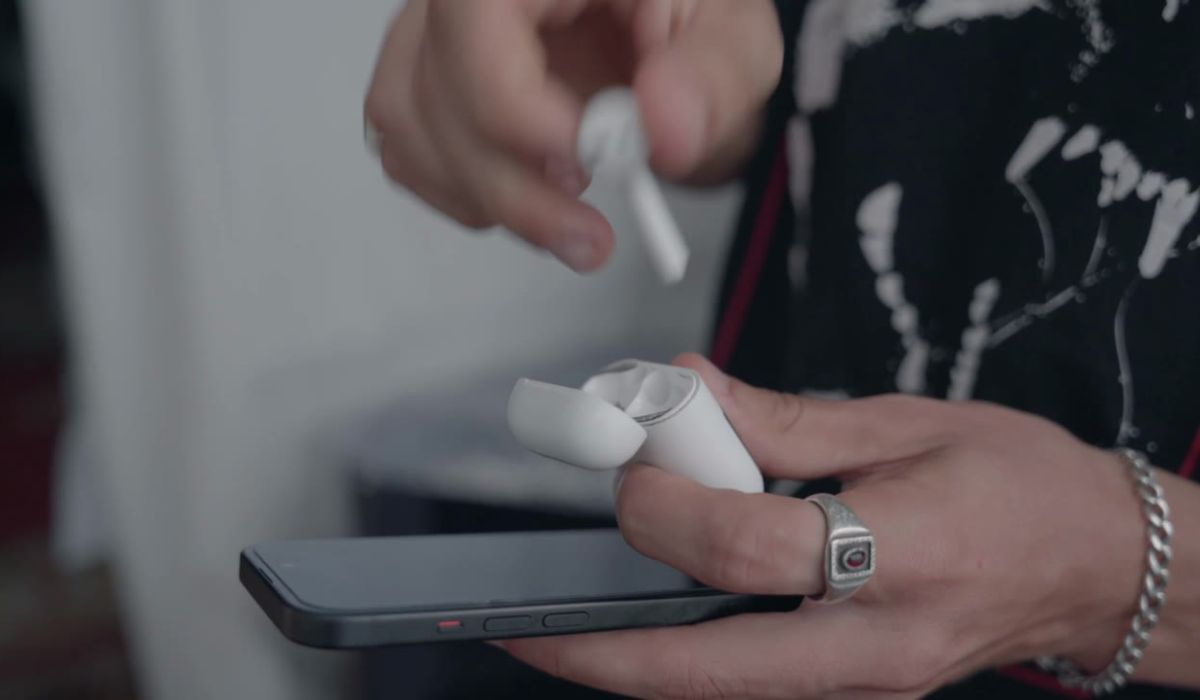
No. The Xbox One does not support Bluetooth audio devices, including AirPods. Microsoft built the Xbox One with its own Xbox Wireless protocol, which differs from standard Bluetooth. You can’t just open your AirPods case and expect the console to find them under settings.
Unlike PlayStation or mobile devices, Xbox hardware does not have built-in Bluetooth audio support. That’s the main reason AirPods can’t connect directly.
Can You Pair AirPods with Xbox One Directly?
No. You cannot pair AirPods with an Xbox One console through Bluetooth or accessory settings. The console doesn’t offer a way to scan or link Bluetooth-only devices.
The audio output menu does not offer options for pairing Apple AirPods or other wireless earbuds without additional equipment or a workaround.
Workarounds to Use AirPods With Xbox One
Even though the Xbox One doesn’t support Bluetooth directly, you can still use AirPods with the console through these methods:
1. Use the Xbox App on Your Phone
This is the easiest method, and it works for voice chat during online multiplayer sessions:
- Download the Xbox app from the App Store (iOS) or Google Play (Android)
- Sign in with the same Xbox account as on your console
- Connect your AirPods to your phone
- Open the app and start or join a party
- Speak and listen through your AirPods while playing on the console
This doesn’t give you full game audio, but it’s great for chatting with friends wirelessly.
2. Use a Bluetooth Audio Transmitter
If you want to hear game audio, you can plug a Bluetooth transmitter into your Xbox controller or TV:
- Buy a Bluetooth transmitter with a 3.5mm headphone jack
- Plug it into the controller’s audio port or TV’s headphone output
- Put your AirPods in pairing mode
- Connect the AirPods to the transmitter
Once paired, your AirPods will receive in-game audio. This doesn’t support mic input, so it’s not ideal for chat, but it works well for solo play or watching content.
3. Use a Monitor or TV Audio Output
If you use a monitor or TV that supports audio output:
- Connect a Bluetooth transmitter to your TV’s headphone jack
- Pair your AirPods to the transmitter
- This lets you listen to Xbox audio wirelessly without messing with the controller
What You Can and Can’t Do With AirPods on Xbox
Here’s a simple breakdown:
You can:
- Hear game audio using a Bluetooth adapter
- Join Xbox voice chat using the mobile app
- Watch videos or stream with audio via workaround methods
You can’t:
- Use AirPods as a microphone directly with Xbox One
- Get native support for Bluetooth pairing
- Avoid all lag—some setups may have slight delay (latency)
Better Alternatives for Xbox Wireless Audio
If you want a more seamless solution, consider these options:
- Xbox Wireless Headsets – Fully compatible and support game + chat audio
- Wired Headsets – Plug directly into the controller’s 3.5mm jack
- Official Xbox Stereo or Wireless Headset – Designed for console use
These accessories don’t require adapters or apps and provide better mic quality and latency performance than AirPods with workarounds.
Conclusion
You can’t connect AirPods directly to an Xbox One, but that doesn’t mean you’re stuck. You can still enjoy wireless sound during gameplay by using the Xbox app for voice chat or a Bluetooth transmitter for audio. Just know that mic support and full integration won’t match that of Xbox-certified headsets.
If you’ve tried a setup that works well for you, let others know in the comments—it might help someone looking for a smart workaround, too.
