Discord is a popular communication platform used by millions of people worldwide for gaming, business, and community engagement. One of its key features is the ability to create categories to organize channels effectively. But what happens when you delete a category? Does it also delete all the channels within it? Let’s explore how Discord handles this situation.
Understanding Discord Categories and Channels
Before we dive into what happens when you delete a category, it’s important to understand what categories do. In Discord:
- Categories are used to group related voice and text channels together.
- Text channels allow users to send messages, images, links, and other content.
- Voice channels enable users to communicate with others using voice and video.
Categories help keep large Discord servers organized, especially when there are many different topics or discussions happening simultaneously.
What Happens When You Delete a Category?
When you attempt to delete a Discord category, you might be concerned about whether all the channels inside it will be removed as well. Fortunately, Discord does not automatically delete channels when a category is deleted.
Instead, the following happens:
- All channels that were inside the deleted category become uncategorized.
- The channels remain fully usable and retain all their messages and settings.
- Admins or moderators will need to manually reassign these channels to new or existing categories if preferred.
This means that you don’t have to worry about losing important discussions, media, or information simply because a category was deleted.
How to Properly Organize Channels After Deleting a Category
After deleting a category, you might find that having a bunch of unorganized channels can be frustrating. To maintain a structured server, consider these simple solutions:
- Create a new category and move the channels into it.
- Rename and reposition channels based on their relevance to other discussions.
- Use permissions to control who has access to certain channels.
By following these steps, your server will remain clean and easy to navigate.
How to Delete a Discord Category
If you’ve decided that a category is no longer needed, here’s how to delete it safely:
- Open your Discord server.
- Scroll to the category you want to remove.
- Right-click on the category name.
- Select “Delete Category”.
- Confirm the deletion.
After deleting the category, check your unorganized channels and move them as necessary.
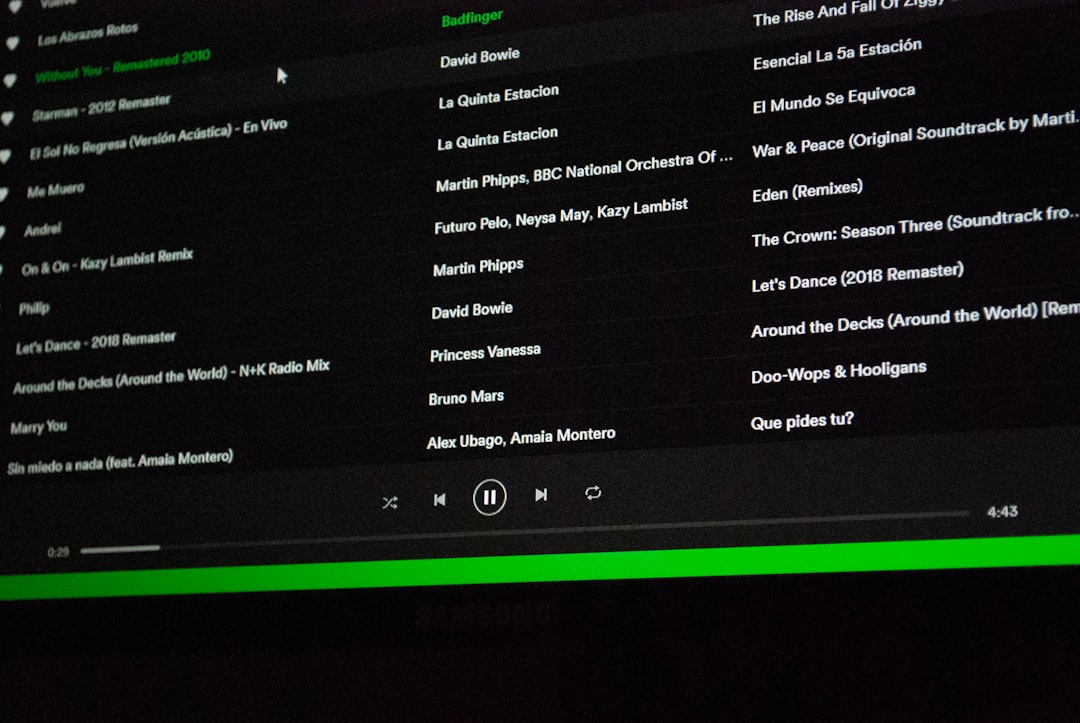
When Should You Delete a Category?
There are several valid reasons why an admin might decide to delete a category:
- The category is no longer relevant to the server’s purpose.
- Too many categories make navigation confusing.
- A server reorganization is underway to improve usability.
By keeping your server well-structured, you ensure a better user experience for all members.
Alternative to Deleting: Renaming and Restructuring
If you’re considering deleting a category purely because it seems outdated or unnecessary, an alternative approach might help:
- Rename the category instead of deleting it.
- Rearrange the channels inside to fit a new theme or discussion area.
- Use role-based permissions to make channels visible or hidden depending on user needs.
These methods allow greater flexibility while maintaining previous content and discussions.
Final Thoughts
Deleting a Discord category does not delete the channels inside it. Instead, they simply become uncategorized, allowing you to reorganize them as needed. This ensures that no important conversations or data are lost when a category is removed.
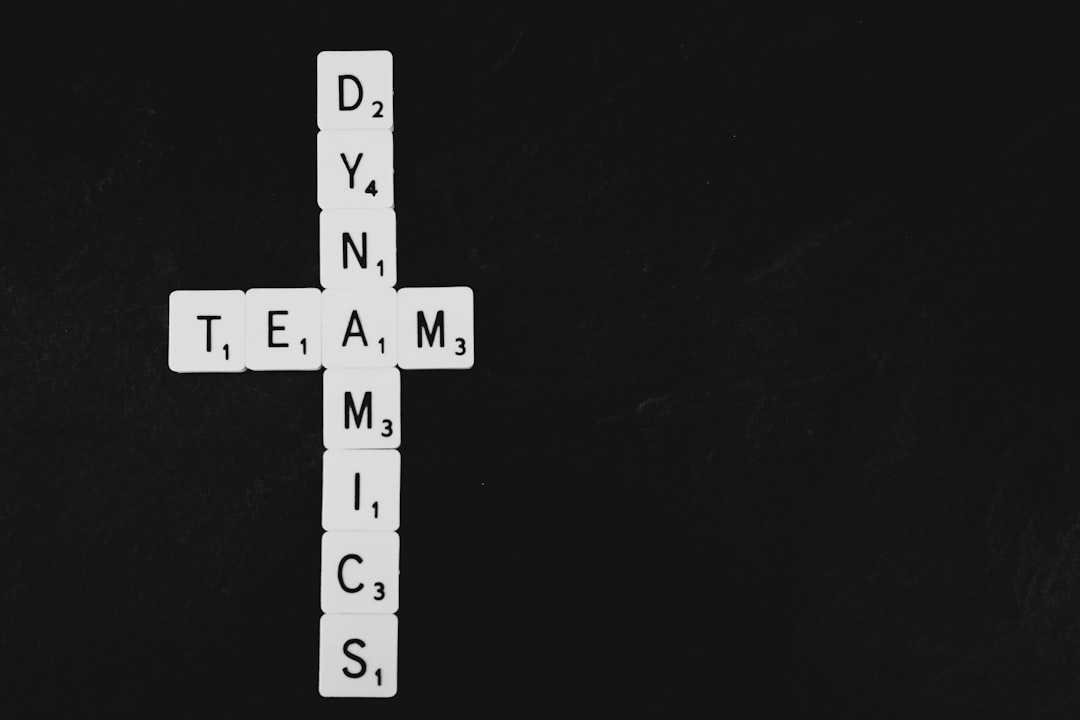
Next time you’re managing your Discord server, remember that thoughtful organization is key to keeping the space clean and user-friendly. Whether you choose to delete, rename, or restructure, understanding how categories affect channels will help you manage your server efficiently.
