If Clair Obscur: Expedition 33 crashes with a “UE-Sandfall Fatal Error” box when you try to launch or play, you’re not alone. This issue usually shows up as an Unreal Engine crash window that forces the game to close. Here’s a full guide to help you fix it step by step.
What Is the Fatal Error in Expedition 33?
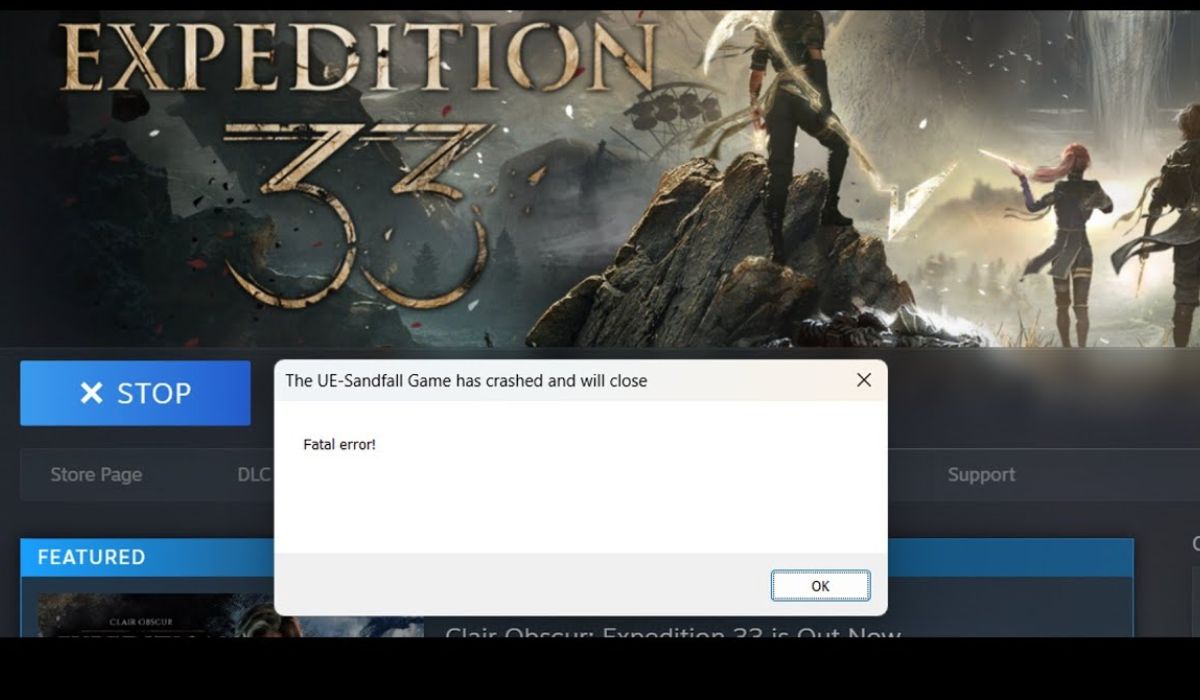
The “Fatal Error” you’re seeing comes from Unreal Engine, which powers the game. The crash often appears at startup or during a cutscene. The message might say:
The UE-Sandfall Game has crashed and will close.
Fatal error!
This usually means something failed while loading assets, initializing graphics, or connecting system files. Don’t worry — some fixes work in most cases.
Does Your PC Meet the Minimum Game Requirements?
Before anything else, check your system. This game is demanding, and older hardware may cause crashes right away.
| Component | Minimum | Recommended |
|---|---|---|
| CPU | Intel i5-6600 / AMD Ryzen 5 | Intel i7 / AMD Ryzen 7 |
| RAM | 8 GB | 16 GB |
| GPU | GTX 1060 / RX 580 | RTX 2060 / RX 6700 XT |
| OS | Windows 10 64-bit | Windows 11 64-bit |
| DirectX | Version 11 or higher | Version 12 |
| Storage | SSD recommended | SSD (NVMe preferred) |
If you’re using integrated graphics or have low RAM, the crash might be caused by a system bottleneck.
Fix 1: Update Your Graphics Drivers
Outdated or buggy graphics drivers are one of the top reasons Unreal Engine crashes. Always keep them updated.
How to update your GPU driver:
- Go to the official site:
- Download the latest version for your card
- Run a clean install using Display Driver Uninstaller (DDU) for best results
- Restart your PC and try launching the game again
Fix 2: Verify Game Files on Steam or Epic Games
Missing or corrupted files cause instant Unreal Engine crashes. You can fix that in seconds.
On Steam:
- Go to your Library
- Right-click Clair Obscur: Expedition 33
- Click Properties > Installed Files > Verify Integrity of Game Files
On Epic:
- Go to Library
- Click the three dots under the game title
- Select Manage > Verify
Wait for the process to finish, then launch the game again.
Fix 3: Install or Repair Runtime Components
Games built on Unreal Engine need several Microsoft runtime libraries. If one is missing or broken, the game will crash.
Download and install these:
Install or repair all of them. Restart your system afterward.
Fix 4: Disable Overlays and Run the Game as Admin
Overlays from apps like Steam, Discord, or NVIDIA can interfere with Unreal Engine titles.
What to do:
- Disable overlays:
- Steam: Settings > In-Game > Uncheck “Enable the Steam Overlay”
- NVIDIA: GeForce Experience > Settings > In-Game Overlay OFF
- Discord: Settings > Game Overlay > OFF
- Run as administrator:
- Right-click the game’s .exe file
- Click “Run as administrator”
Also close background apps before launching the game.
Fix 5: Edit Engine Config Files
If you keep crashing on startup, a config tweak may help.
Here’s how:
- Go to:
C:\Users\YourName\AppData\Local\Expedition33\Saved\Config\WindowsNoEditor - Open the file named
Engine.ini - Add this to the bottom:
[SystemSettings]
r.FullScreenMode=1
r.DefaultFeature.AntiAliasing=0 - Save the file and relaunch the game
This forces fullscreen and turns off antialiasing, which helps on some GPUs.
Advanced Fixes: Steam Deck, Overclocking, and More
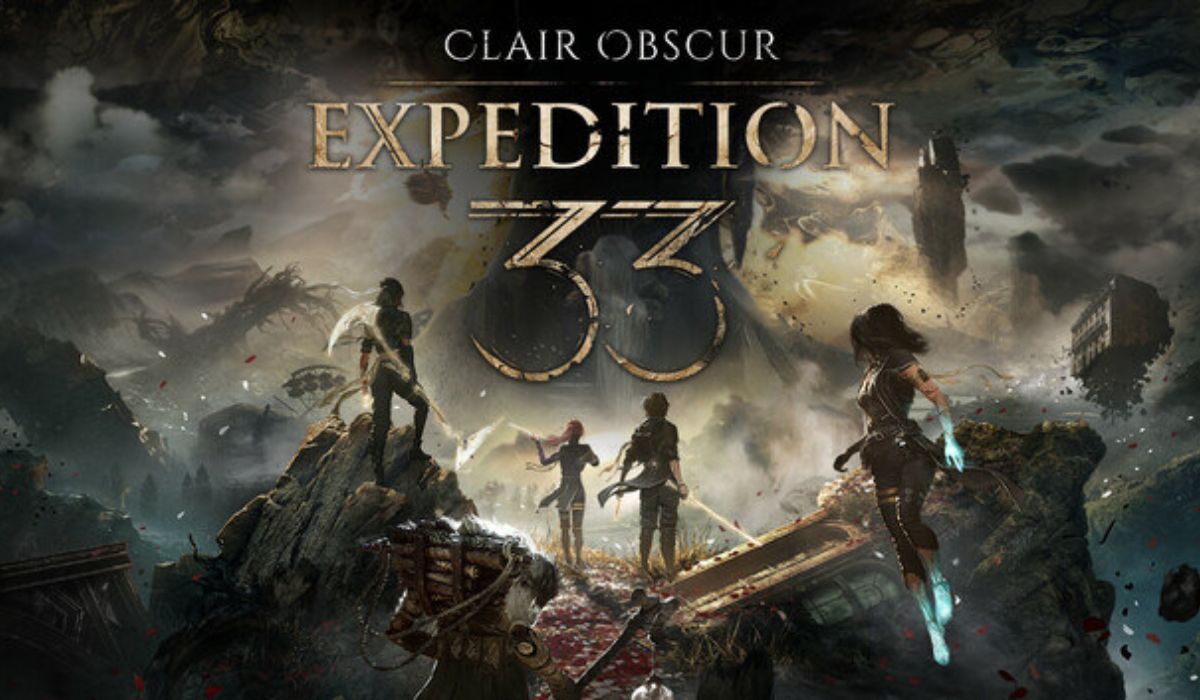
If you’re playing Clair Obscur: Expedition 33 on a Steam Deck, try switching the game to run with Proton Experimental—this helps with launch issues. Also, turn off HDR and FSR, which can cause rendering problems. If the game won’t start in gaming mode, switch to desktop mode and launch it from there instead.
For desktop players using an overclocked CPU or GPU, it’s best to reset to stock speeds. Unreal Engine tends to crash on systems with unstable overclocks. If the game still fails, check the Windows Event Viewer under the “Application” log—it may show specific errors that point to driver or runtime issues.
Still Crashing? Report to the Developers
If you’ve tried all fixes and nothing works, report the issue with logs.
Grab your crash logs:
- Location:
C:\Users\YourName\AppData\Local\Expedition33\Saved\Logs
Then:
- Post on the Steam discussions page for the game
- Or contact the dev team (Sandfall Interactive) via their support or social channels
- Include your system specs, crash message, and logs
Final Thoughts
Always restart your PC after each fix attempt. Many Unreal Engine errors get solved with the right combination of clean installs and setting changes.
If this guide helped, share it with other players—or leave a comment below with your system specs and what fix worked for you.
