QR codes have become an essential tool for quickly sharing information, and one of the most effective ways to collect data is through a QR code form. By linking a form to a QR code, you allow users to easily access and submit necessary details without the hassle of manually typing a URL. Whether you’re gathering customer feedback, event registrations, or contact information, a QR code form streamlines the process efficiently.
What Is a QR Code Form?
A QR code form is a digital form, such as a Google Form or Microsoft Forms, that users can access by scanning a QR code with their smartphone or tablet. This eliminates the need for physical paperwork and manual data entry, creating a seamless experience for respondents.
Why Use a QR Code Form?
Using QR codes to direct people to a form offers several advantages:
- Accessibility: Users can access the form instantly by scanning the QR code, removing the need for typing long URLs.
- Speed: Forms are quick to open and fill out, increasing response rates.
- Convenience: QR codes can be placed on printed materials, websites, emails, or business cards.
- Contactless: Especially useful in health-sensitive environments or digital-first settings.
- Data Accuracy: Reduces errors related to manual data collection.
Step-by-Step Guide to Creating a QR Code Form
Follow these steps to create a QR code form effectively:
Step 1: Choose a Form Creation Tool
First, decide which form tool you’ll use. Some popular choices include:
- Google Forms – Free and easy to use for surveys and feedback collection.
- Microsoft Forms – Good for business environments, integrates well with Microsoft 365.
- Typeform – An interactive and engaging option for more complex forms.
- JotForm – Offers advanced customization and analytics.
Create your form in your chosen platform, ensuring it includes all necessary fields such as name, email, phone number, and any specific questions related to your purpose.
Step 2: Get the Form Link
Once your form is ready, you need to obtain its shareable link. In most platforms, you can find this by clicking on the “Share” or “Send” button and copying the provided URL.
Step 3: Generate the QR Code
After obtaining the form link, you need to create a QR code. Use a QR code generator such as:
- QR Code Generator – Free and easy to use.
- QRStuff – Provides customization options.
- Canva QR Code Generator – Ideal if you need a visually appealing design.
Paste your form’s URL into the QR code generator, then customize the QR code’s design if needed. Many tools allow you to change colors and add logos to match your brand.
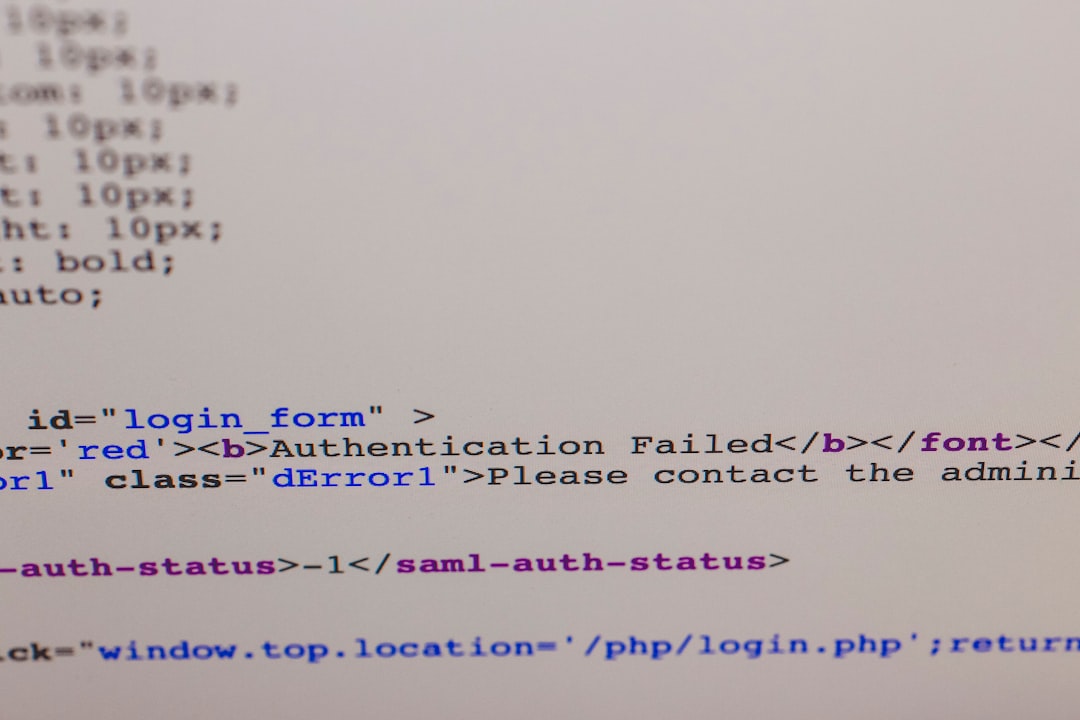
Step 4: Download and Test the QR Code
Download the generated QR code in a high-quality format (PNG, SVG, or PDF) to ensure clarity when printed or displayed. Before sharing, test the QR code by scanning it with multiple devices to ensure proper redirection to your form.
Step 5: Distribute Your QR Code
Now that your QR code is ready, it’s time to distribute it. You can place it on:
- Printed Materials: Business cards, brochures, event flyers, posters.
- Websites: Embed the code on your website or landing pages.
- Email Signatures: Add it to your email footer for easy access.
- Presentations: Display it on slides during conferences or meetings.

Tips for Optimizing Your QR Code Form
To maximize user engagement, follow these best practices:
- Use a Clear Call to Action: Add instructions like “Scan to provide feedback” near the QR code.
- Ensure Mobile-Friendliness: Test your form on both Android and iOS devices to avoid compatibility issues.
- Keep the Form Short: The fewer fields, the higher the completion rate.
- Monitor Responses: Track submissions to analyze engagement and adjust your approach if needed.
Conclusion
Creating a QR code form is a simple yet effective way to collect data efficiently. By following the steps outlined above, you can generate a QR code that connects to a well-designed form, making it easier for users to respond. Whether for business, education, or events, QR code forms provide a fast and accessible solution that enhances user experience and improves response rates.
