Many users find themselves needing to remove TikTok from their devices for various reasons, whether due to privacy concerns, reducing distractions, or freeing up storage space. Uninstalling the app is straightforward, but ensuring it is completely removed from your settings may require a few extra steps. This article will guide you through the process of removing TikTok from your phone settings on both Android and iOS devices.
Why Remove TikTok?
Before proceeding with the removal process, it’s important to understand why some users choose to remove TikTok:
- Privacy Concerns: TikTok collects significant amounts of user data, and some individuals prefer to limit data sharing.
- Reducing Screen Time: Many users remove TikTok to decrease distractions and focus on more productive activities.
- Storage Space: The app and its cached data can take up considerable space on your device.
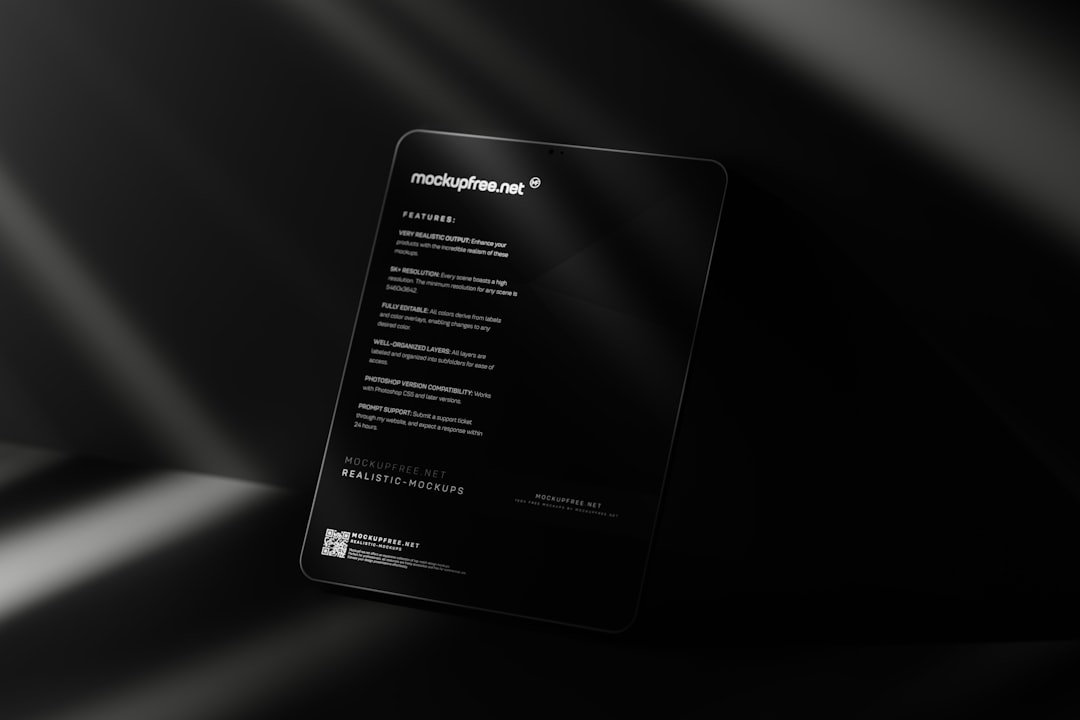
Removing TikTok from Android
If you’re using an Android device, follow these steps to completely remove TikTok:
Step 1: Uninstall the App
- Open the Settings app on your phone.
- Navigate to Apps or Applications (depending on your device).
- Scroll down and find TikTok in the list.
- Tap on it and select Uninstall.
- Confirm the uninstallation.
Step 2: Clear Cache and Data
- Go to Settings and tap on Apps.
- Find and select TikTok.
- Tap on Storage, then select Clear Cache and Clear Data.
Step 3: Remove TikTok from Google Account Permissions
- Open Google Settings or go to Google My Account.
- Navigate to Security, then select Third-party apps with account access.
- Find TikTok and remove any access permissions granted.
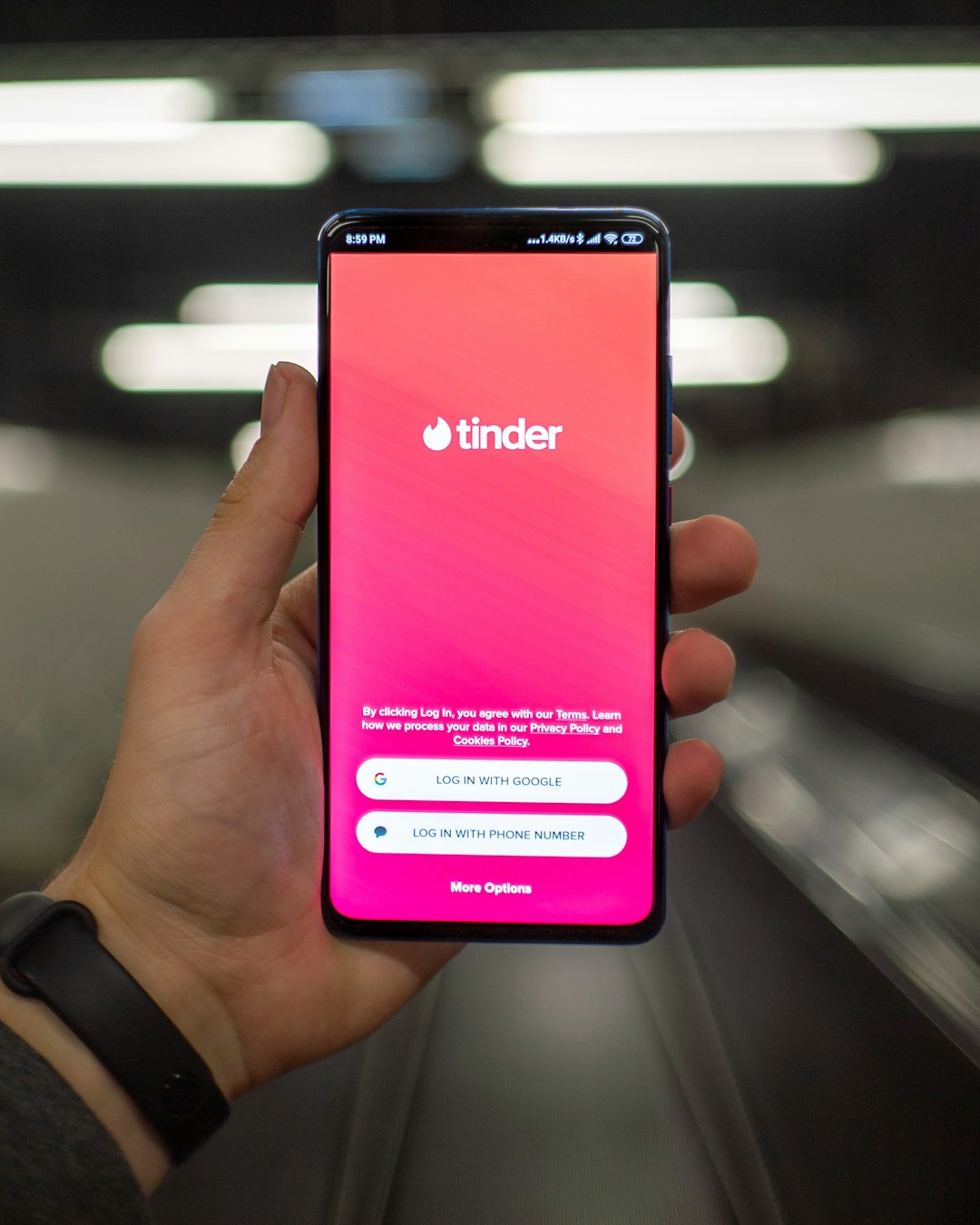
Removing TikTok from iOS (iPhone & iPad)
Step 1: Uninstall the App
- Find the TikTok app icon on your home screen.
- Press and hold the icon until a menu appears.
- Tap Remove App, then confirm by selecting Delete App.
Step 2: Clear Data from iCloud (If Applicable)
- Go to Settings on your iPhone.
- Tap on your Apple ID (your name at the top).
- Navigate to iCloud.
- Select Manage Storage and look for TikTok.
- Delete any stored TikTok data.
Step 3: Remove TikTok from Apple Account Permissions
- Go to Settings and tap on Privacy & Security.
- Tap Tracking and make sure TikTok’s access is denied.
- Navigate to Passwords & Accounts and remove any linked TikTok accounts.
Additional Steps for a Complete Removal
After uninstalling TikTok, consider these extra steps to ensure complete removal:
- Delete Your TikTok Account: If you have not deleted your TikTok account prior to uninstalling the app, go to the official TikTok website, log in, and follow the steps to delete your account.
- Check for Residual Files: On Android, use a file manager to check for leftover TikTok files in the internal storage and remove them manually.
- Monitor App Permissions: Review connected apps and revoke TikTok’s access to linked services such as Google or Apple accounts.

Conclusion
Removing TikTok from your device is a multi-step process that involves uninstalling the app, clearing its data, and ensuring it is no longer linked to your online accounts. Whether you’re prioritizing privacy, reducing digital distractions, or simply freeing up storage, following these steps will help you effectively remove TikTok from your settings. Always review your app permissions and account activities periodically to maintain a secure digital environment.
