Keeping your Bluehost account secure is crucial. One of the best ways to do that is by enabling 2-Step Verification. This extra layer of security ensures that even if someone gets hold of your password, they still can’t access your account.
Don’t worry! Activating it is super easy. Follow this simple guide, and in a few minutes, your account will be much safer.
What is 2-Step Verification?
Also known as Two-Factor Authentication (2FA), this security feature requires two things to log in:
- Your password
- A special verification code sent to your device
Even if hackers guess your password, they won’t have that code!
Why Enable 2-Step Verification?
Here are a few reasons why you should turn it on:
- Protects your account from hackers
- Keeps sensitive website data safe
- Prevents unauthorized logins
- Easy to set up and use
How to Activate 2-Step Verification in Bluehost
Now, let’s get to the fun part! Follow these steps to enable it:
Step 1: Log Into Your Bluehost Account
Visit Bluehost and log in with your credentials.
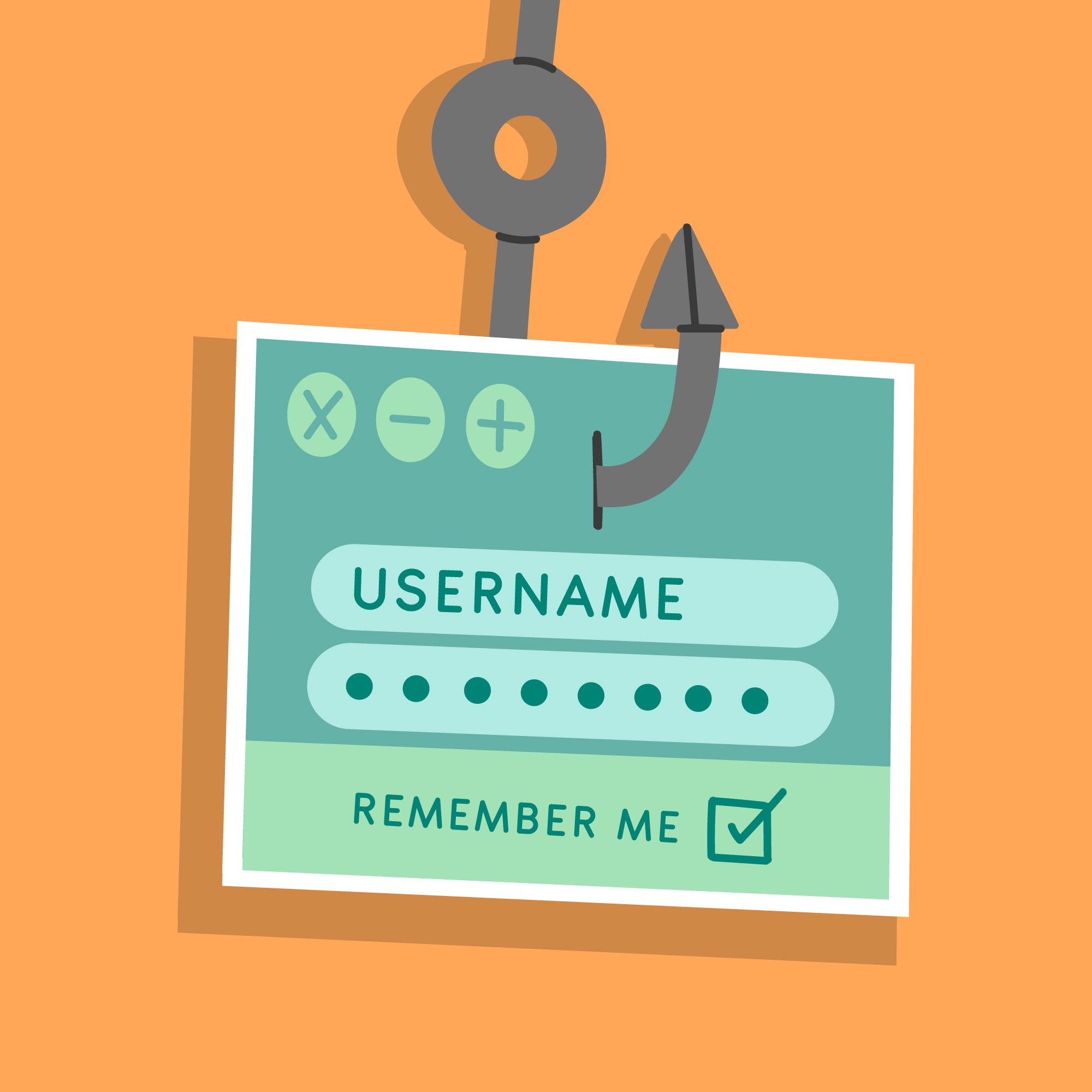
Step 2: Navigate to Your Security Settings
Once logged in, follow these steps:
- Click on your profile icon (top-right corner).
- Select Account Security.
Step 3: Enable Two-Factor Authentication
Look for the option that says “Two-Factor Authentication”. Click on Enable.
Step 4: Choose Your Authentication Method
Bluehost provides a couple of options:
- Authenticator App: Use apps like Google Authenticator or Authy.
- SMS: Receive verification codes via text messages.

Step 5: Link Your Device
If you choose Authenticator App:
- Open your authentication app.
- Scan the QR code shown on Bluehost.
- Enter the code generated by the app.
If you choose SMS:
- Enter your phone number.
- Wait for the SMS with a verification code.
- Enter the code in Bluehost.
Step 6: Confirm & Save
Bluehost will ask you to confirm the setup. Double-check everything and hit Save!

What’s Next?
Every time you log in, Bluehost will ask for a verification code. Just open your authentication app or check your SMS, enter the code, and you’re in!
Final Thoughts
Security is essential, and activating 2-Step Verification is one of the easiest ways to protect your Bluehost account. It only takes a few minutes but adds a powerful security layer.
So, don’t wait! Go enable it now and keep your website safe from hackers.
