Your online dating experience should feel safe and easy to manage. If you’re using SeniorMatch, there may come a time when you need to change your password—whether to improve your account security, update an old password, or regain access after forgetting your login.
SeniorMatch is designed for adults over 50 looking for companionship, and keeping your account secure helps protect your personal conversations and information. This guide walks you through the steps to update or reset your password quickly and confidently.
Reasons You May Need to Update Your Password
People change passwords for different reasons. You may want to improve your security, stop using a shared password, or respond to a login issue.
Some common reasons include:
- You forgot your current password
- You noticed unusual activity on your account
- You want to use a stronger password
- You’re logging in from a new device or browser
SeniorMatch allows you to either change your password while logged in or reset it if you can’t access your account.
Step-by-Step Guide to Change Your Password (If You Know the Current One)
Follow these instructions if you’re able to log in to your SeniorMatch account.
1. Log Into SeniorMatch
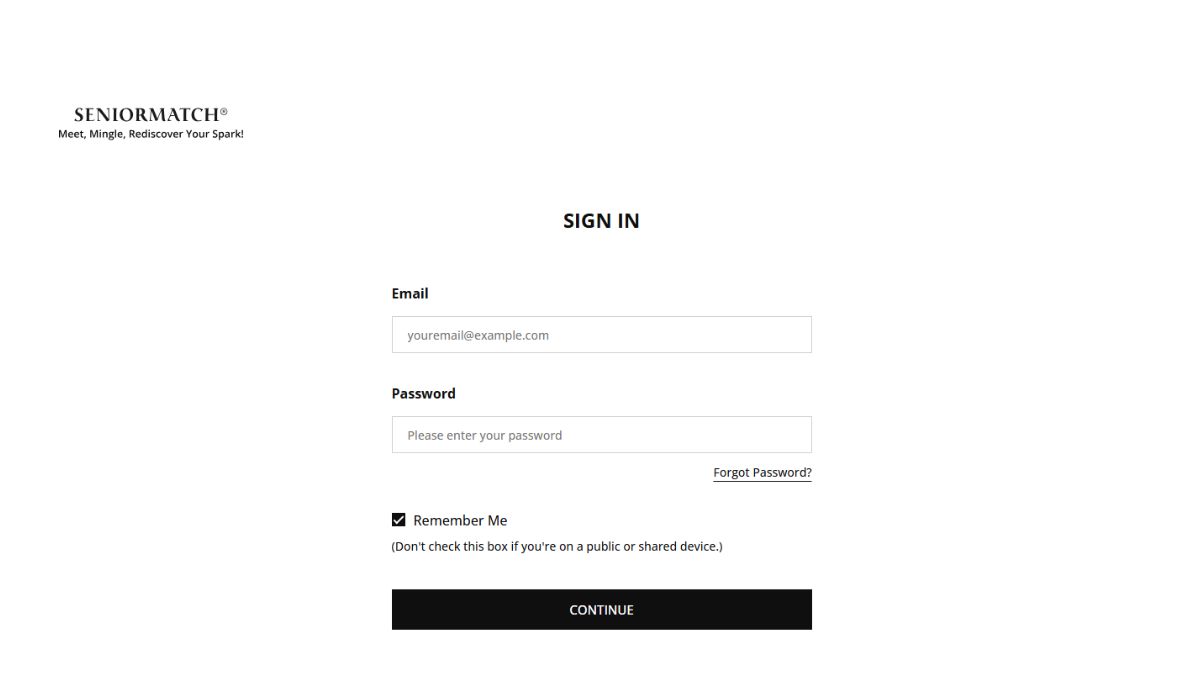
Visit SeniorMatch.com and enter your email address and current password. Once logged in, look for your profile icon, usually at the top right corner of the page.
2. Go to Your Account Settings
After logging in, click on your profile icon or name to open the dropdown menu.
Then:
- Select Settings or Account Settings
- Choose the Password or Security section from the list of options
These sections allow you to manage your login credentials.
3. Enter Your Current and New Password
Type your current password once, then choose a new password and confirm it by typing it again. Try to create a password that is easy for you to remember but hard for others to guess.
Tips for a strong password:
- Use a mix of letters, numbers, and symbols
- Avoid using personal information
- Choose something unique that you haven’t used on other sites
4. Save Changes
Click the button labeled Save or Update Password to complete the process. You may be signed out on other devices to protect your account.
Forgot Your Password? Here’s How to Reset It
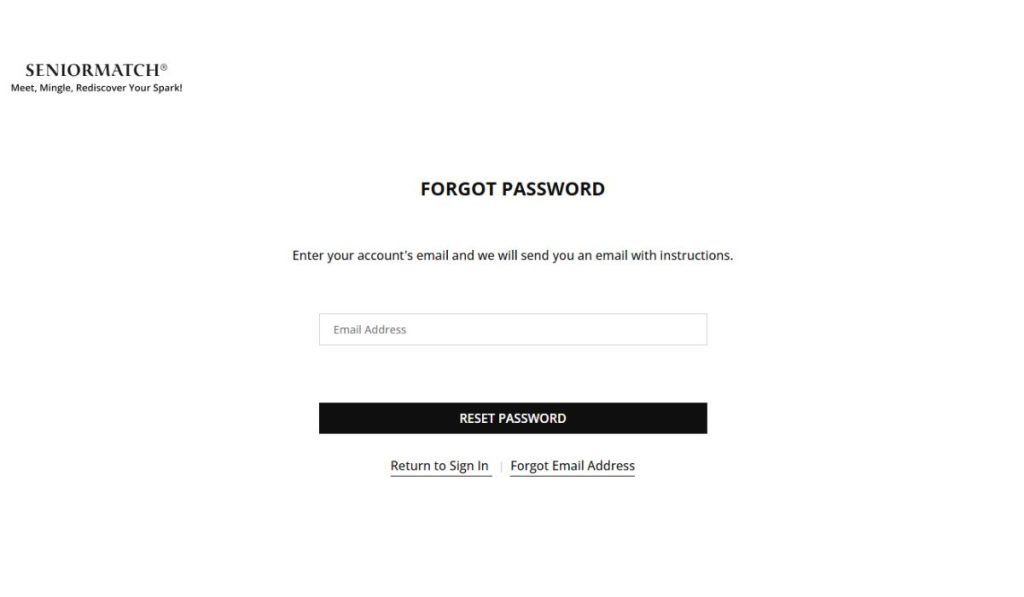
If you can’t log in, follow these steps to reset your password through your registered email.
Go to the Login Page and Click “Forgot Password?”
Start at the login screen on SeniorMatch.com. Beneath the login boxes, you’ll see the “Forgot Password?” link. Click it to begin the reset process.
Enter Your Email Address
You’ll be asked to type in the email address you used when you registered. Make sure it’s spelled correctly and that you have access to it.
Check Your Email for a Reset Link
Look for a message from SeniorMatch. This email will contain a secure link that allows you to choose a new password. If you don’t see the message, check your spam or junk folders.
Follow the Link and Set a New Password
Click the link and type in your new password. Confirm it and complete the process by clicking the reset button. Once saved, return to SeniorMatch and log in with your new password.
What to Do If You Still Can’t Change Your Password
If you’re having trouble changing or resetting your password, try these tips:
- Make sure your internet connection is working
- Double-check your current password for typos
- Try using a different browser or clear your browser’s cache
- Use a computer if the mobile version isn’t responding
- Make sure your email account is active and receiving messages
- If the reset link doesn’t work, wait a few minutes and try again
Still stuck? Contact SeniorMatch support through their help or contact page.
Final Thoughts
Changing your password on SeniorMatch is a simple task that helps protect your privacy and your personal messages. Whether you’re updating it out of habit or resetting it after forgetting, the process only takes a few minutes.
Follow the steps above carefully, and you’ll be back to browsing matches and chatting with confidence. If you found this guide helpful, share it with someone else using SeniorMatch who may need help managing their account.
