Many gyms, fitness studios, martial arts schools, and similar businesses use a software platform called ClubReady to manage their operations. If your club uses this system, you’ll likely need to log in at some point. Members log in to book classes, check schedules, or manage their accounts. Staff log in to manage schedules, track members, run reports, and handle other administrative tasks.
Getting logged in is easy once you know where to go and what steps to follow. This guide will show you how to access your ClubReady account, whether you’re a member or part of the staff team, using a web browser or the mobile app.
Why Are ClubReady Logins Usually Club-Specific?
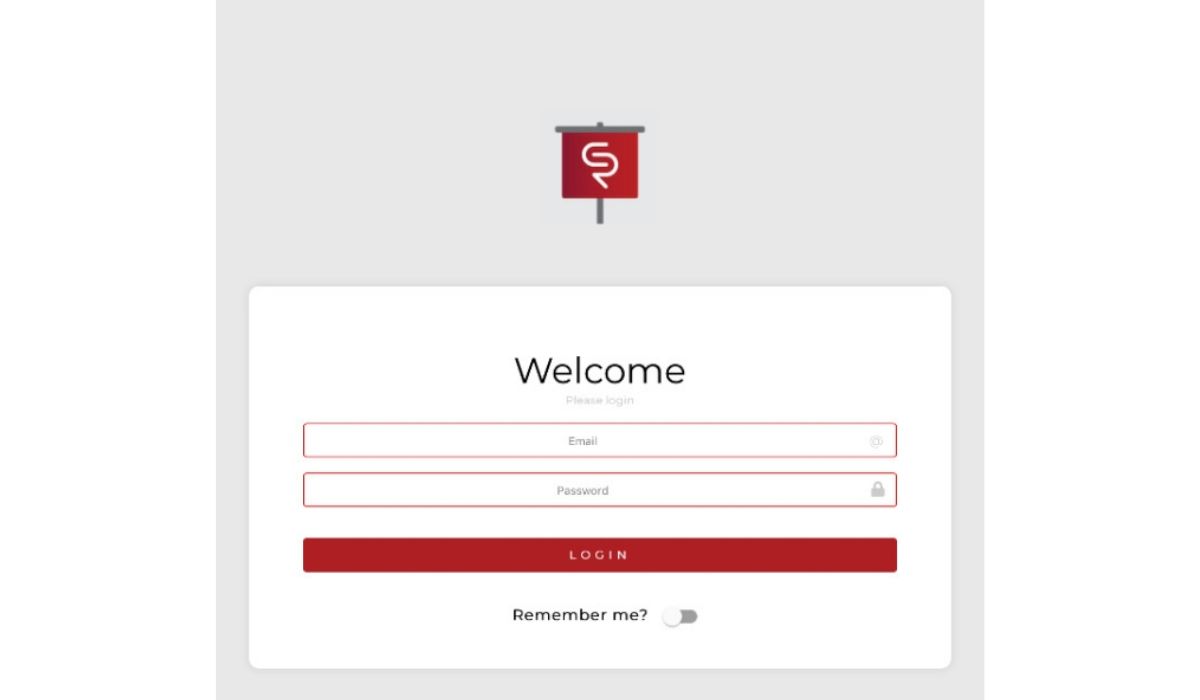
Here’s something important to know: unlike some websites where everyone logs in in the same place, ClubReady member logins are usually specific to each gym or studio. You won’t normally go to a main ClubReady website to log in as a member. Your club will have its own login page or use a specific setup in the mobile app.
Staff members use a separate staff portal or backend system to access management features. This has its own unique URL, different from where members log in. Trying to log in through the wrong page is a common reason for login issues.
For Gym/Studio Members: Logging Into Your Account
As a member, you usually have two ways to log in: using a web browser or the mobile app.
How to Find Your Club’s Member Login Portal (Web)
The easiest way to find your login link is by visiting your gym or studio’s official website. Look for links like “Member Login,” “Client Portal,” “My Account,” “Schedule,” or “Book a Class.” These links will lead directly to your club’s specific ClubReady login page.
Another option is to check your email inbox. When you first joined the club, you may have received a welcome email with important info, including the link to the member portal.
You can also try the ClubReady website at clubready.club, where there’s a “Customer Login” feature. However, finding the direct link from your club’s website is usually more reliable.
Logging In via Web Browser (Once You Have the Link)
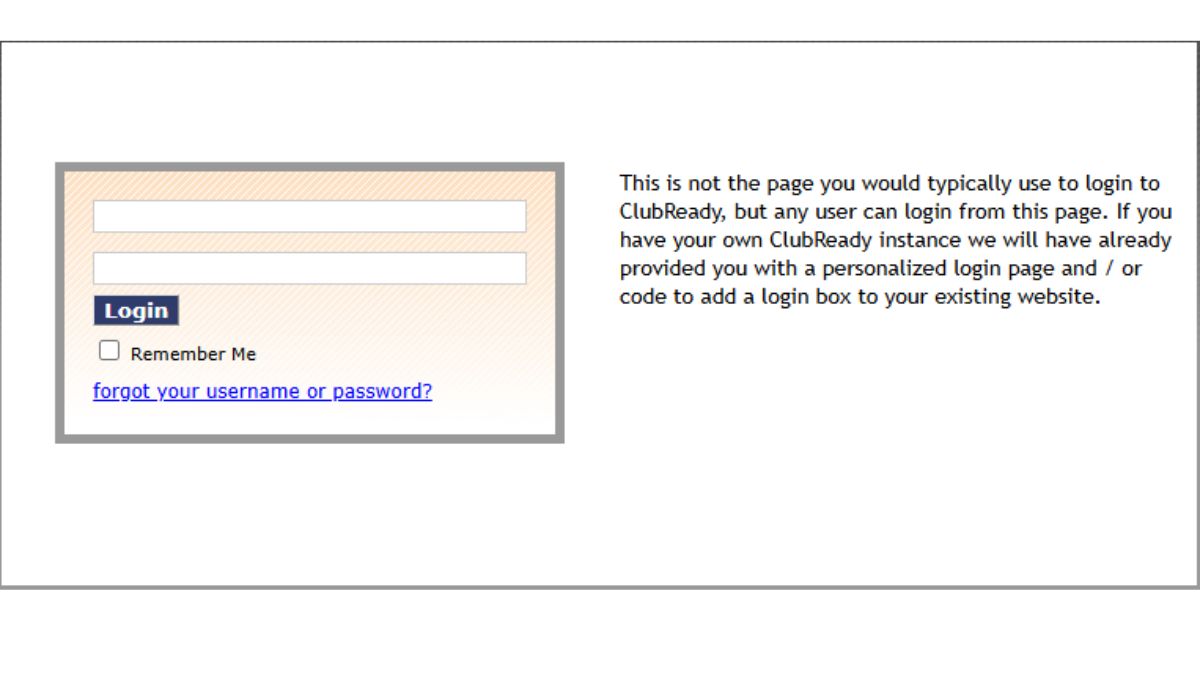
Once you have the correct web address for your club’s portal, follow these steps:
- Open your preferred web browser (Chrome, Safari, Firefox, etc.).
- Go to the specific ClubReady member portal URL for your club.
- Find the login form. Enter your Username (usually the email address you gave when you signed up).
- Enter your Password (make sure it’s typed correctly with the right capitalization).
- Click “Log In,” “Sign In,” or whatever button appears.
Logging In via the ClubReady Connect App (Mobile)
If your club uses the ClubReady Connect app, follow these steps to log in on your mobile device:
- First, download the ClubReady Connect app from the Apple App Store (for iPhone or iPad) or the Google Play Store (for Android).
- Install the app on your phone or tablet.
- Open the ClubReady Connect app.
- Search for your specific gym or studio within the app and select it.
- Once you’ve selected your club, the login screen will appear. Enter your Username and Password (the same as for the web portal).
- Tap “Log In”.
For Gym/Studio Staff & Administrators: Accessing the Staff Portal
If you work at a club using ClubReady, you’ll log in differently to access the administrative side, known as the staff portal. This portal is where staff manage schedules, member info, reports, and other tasks.
Your manager or club owner should give you the exact staff portal URL. This will usually be different for each club location, but it might look something like yourclubname.clubready.com or be accessed via app.clubready.com. Use the link provided by your employer.
Forgot Your Password? How to Reset It
It happens to everyone! If you can’t remember your password, here’s what to do:
- Click the “Forgot Password?” link on the login page.
- Enter the Username or email address associated with your ClubReady account.
- Click “Send” or “Submit”.
- Check your email inbox for an email from ClubReady with instructions to reset your password.
- Open the email and follow the link to set a new password.
What if You Forgot Your Username?
Forgetting your username can be tricky. Here’s what you can do:
- For Members: Your username is usually the email address you provided when you joined the gym. If that doesn’t work, or if you used a different username and can’t remember it, contact your gym directly. The staff can look up your account info.
- For Staff: If you’ve forgotten your staff username, contact your manager or the person who manages staff accounts at your club.
Common Login Problems & Troubleshooting Tips
Here are some common issues and solutions:
- Wrong Login Page: Make sure you’re on the correct page. Members log in through their club-specific portal, and staff log in via their staff portal URL. Don’t try logging in through generic ClubReady pages.
- Incorrect Username/Password: Double-check for typos and make sure Caps Lock isn’t on. If you recently reset your password, ensure you’re using the new one.
- Browser Cache Issues (Web): Sometimes your browser stores old info. Try clearing your browser’s cache and cookies, or try logging in using a different browser (Chrome, Edge, Firefox, etc.). You can also try an incognito window.
- Mobile App Glitches: If you’re using the ClubReady Connect app, make sure it’s updated. If it’s still not working, try restarting the app or your phone.
- Account Status Problems: If your membership is inactive, frozen, or expired, or if you’re a staff member and your account is deactivated, you won’t be able to log in. Contact your gym’s administration to resolve the issue.
Still Stuck? Contact Your Club
If you’re still having trouble, your gym’s staff is your best source of help. They can verify usernames, help with password resets, and check if there are any issues with your account status. ClubReady’s main support team generally helps businesses using the system, not individual members.
We hope this guide helped you understand how to log in to your ClubReady account. Did these steps work for you? Do you have any other tips or questions about accessing ClubReady? Let us know in the comments below, and feel free to share this article if you think it could help others!
