Logging into your Charles Schwab account is essential for managing your investments, banking services, and retirement funds. The process is straightforward whether you’re accessing Schwab via the website or mobile app. However, some users experience login issues due to forgotten credentials, account restrictions, or security settings.
This guide provides step-by-step instructions on how to log in to Schwab, solutions to common login problems, and security tips to keep your account safe.
How to Log In to Your Schwab Account
Follow these steps to access your Schwab account on desktop or mobile.
Logging in on Desktop (Web Browser)
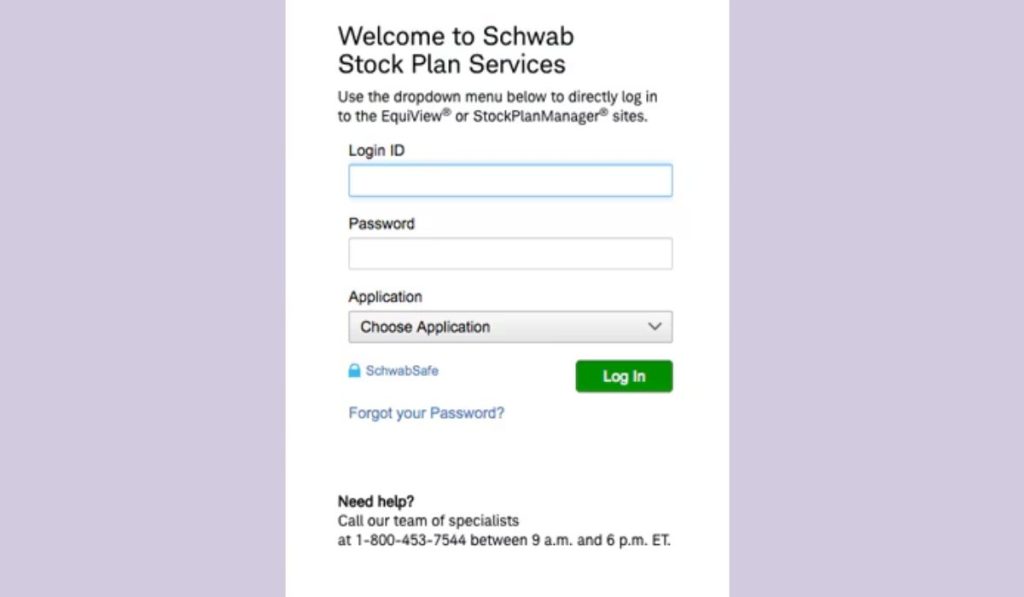
- Open your browser and go to www.schwab.com.
- Click on the “Log In” button at the top right corner.
- Enter your Schwab Login ID (username) and password.
- If prompted, complete two-factor authentication (2FA) by entering the verification code sent to your email or phone.
- Click “Log In” to access your account dashboard.
Logging in on Mobile (Schwab Mobile App)
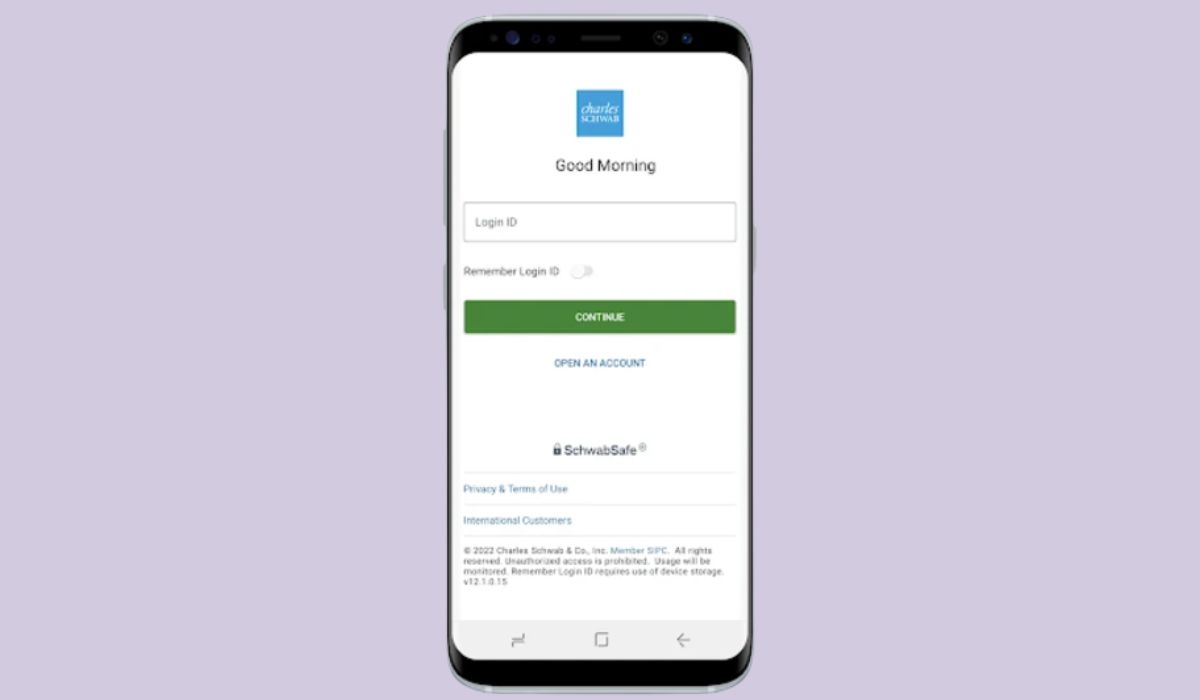
- You can download and install the Schwab Mobile app from the App Store (iPhone) or Google Play Store (Android).
- Open the app and tap “Log In”.
- Enter your Schwab username and password.
- Complete any security verification steps, such as Face ID, fingerprint, or a verification code.
- Tap “Submit” to access your Schwab account.
Once logged in, you can manage your investments, check account balances, trade stocks, and access banking services.
Common Schwab Login Issues & Fixes
Try the solutions below if you’re having trouble logging in to your Schwab account.
1. Forgot Username or Password?
- Go to the Schwab login page and click “Forgot Login ID or Password?”.
- Enter your account details and registered email or phone number.
- Follow the instructions to reset your username or password.
- Check your email or phone for a reset link or verification code.
- Create a new password and log in again.
If you don’t receive a reset email, check your spam folder or contact Schwab customer support.
2. Account Locked or Restricted?
Schwab may lock your account after multiple failed login attempts or if they detect suspicious activity.
To Unlock Your Schwab Account:
- Wait 15 minutes and try logging in again.
- Reset your password using the Forgot Password option.
- Contact Schwab Customer Support to verify your identity and unlock your account.
3. Two-Factor Authentication (2FA) Issues?
If you’re unable to receive or enter a verification code, try the following:
- Check your spam/junk folder if you’re expecting an email.
- Ensure your phone has a stable network connection for SMS delivery.
- Try resending the verification code or choosing a different verification method.
- Update your phone number or email in Schwab settings if it’s outdated.
If 2FA isn’t working, contact Schwab Support for assistance.
4. Browser or App Login Errors?
If Schwab isn’t loading correctly, try these fixes:
- Clear browser cache and cookies – This removes stored login data that may be causing issues.
- Use a different browser – Try Chrome, Edge, or Firefox if one browser isn’t working.
- Disable browser extensions – Some ad blockers or security add-ons may block Schwab’s login page.
- Update the Schwab mobile app – Ensure you have the latest version installed.
- Restart your device – A simple restart can fix temporary login issues.
5. VPN, Firewall, or Network Blocks?
Some VPNs, firewalls, or company networks may block Schwab’s website or app.
- Turn off your VPN and try logging in again.
- Switch to a mobile network if your office or public Wi-Fi is blocking Schwab.
- Add Schwab to your firewall’s whitelist if using security software.
Using a different device or internet connection may help if your network is blocking Schwab.
Logging in to Schwab Securely & Avoiding Fraud
To keep your Schwab account safe, follow these security tips:
- Enable Two-Factor Authentication (2FA) – Adds an extra layer of protection.
- Beware of Phishing Emails – Schwab will never ask for your password via email.
- Use Strong Passwords – Avoid easy-to-guess passwords and change them regularly.
- Always Log Out from Public Computers – Prevents unauthorized access.
If you receive suspicious emails or login alerts, report them to Schwab Security immediately.
How to Set Up a New Schwab Account (For First-Time Users)
If you don’t have a Schwab account yet, you can create one by following these steps:
- Go to www.schwab.com and click “Open an Account”.
- Select the type of account you want to open (brokerage, retirement, or banking).
- Enter your details, including your SSN and financial information.
- Create a Schwab Login ID and password.
- Verify your identity and fund your account to start using Schwab.
Once your account is set up, you can log in using the earlier steps.
Conclusion
Logging into your Schwab account is easy, but issues like forgotten passwords, account locks, or two-factor authentication failures can sometimes cause problems. To access your account without issues:
- Use the correct Schwab login page or mobile app.
- Check your internet connection and disable VPNs if needed.
- Reset your password if you forgot it.
- Clear the browser cache or update the app if you experience errors.
- Contact Schwab Support if your account is locked.
Following these steps, you can log in securely and manage your investments, banking, and retirement funds without interruptions.
If this guide helped, share it with others facing Schwab login issues!
