Paylocity is an online platform that helps employees and employers manage payroll, time tracking, benefits, and more. If your company uses Paylocity, you must log in to access your pay stubs, tax documents, timecards, and personal information.
This guide explains how to log into Paylocity, how to fix common login issues, and where to get help if you’re stuck.
Where to Find the Official Paylocity Login Page
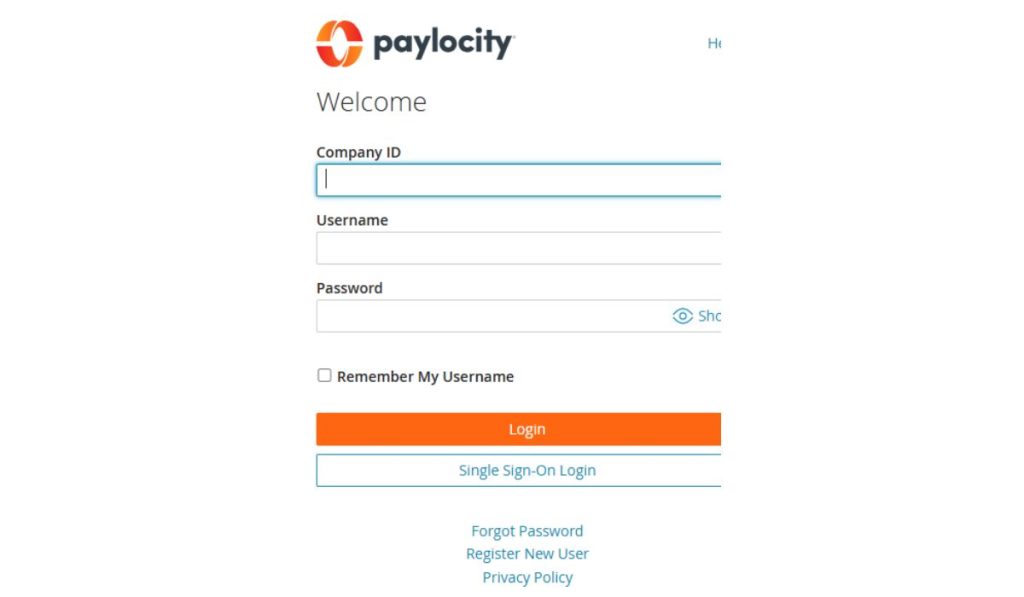
The official login page for Paylocity is access.paylocity.com. This secure portal is where employees and administrators log in to access their accounts. You should always use this direct link to avoid landing on fake or phishing websites.
Some employers may provide a direct login link from their internal HR page or onboarding documents, but it still leads to the same secure access page. Before logging in, ensure you have your Company ID, Username, and Password provided by your HR department when you’re first onboarded.
How to Login to Paylocity
Follow these steps to log in:
- Visit access.paylocity.com
- Enter your Company ID
- Enter your Username
- Type in your Password
- Complete any CAPTCHA if it appears
- Click the Login button
If your company has enabled two-factor authentication (2FA), you may be asked to enter a code sent to your phone or email.
First-Time Login Instructions
If this is your first time using Paylocity, you must complete a short setup process. Your employer or HR team will give you a temporary username and password and your unique Company ID. These details are only for first-time access and should be changed once you’re inside your account.
After logging in for the first time, the system will guide you through setting up your account. You’ll be asked to choose a new password and set up security questions. These will be used later if you need to reset your password or recover your account.
This setup only takes a few minutes and ensures your account stays secure. Once it’s complete, you’ll have full access to your dashboard.
Forgot Your Username or Password?
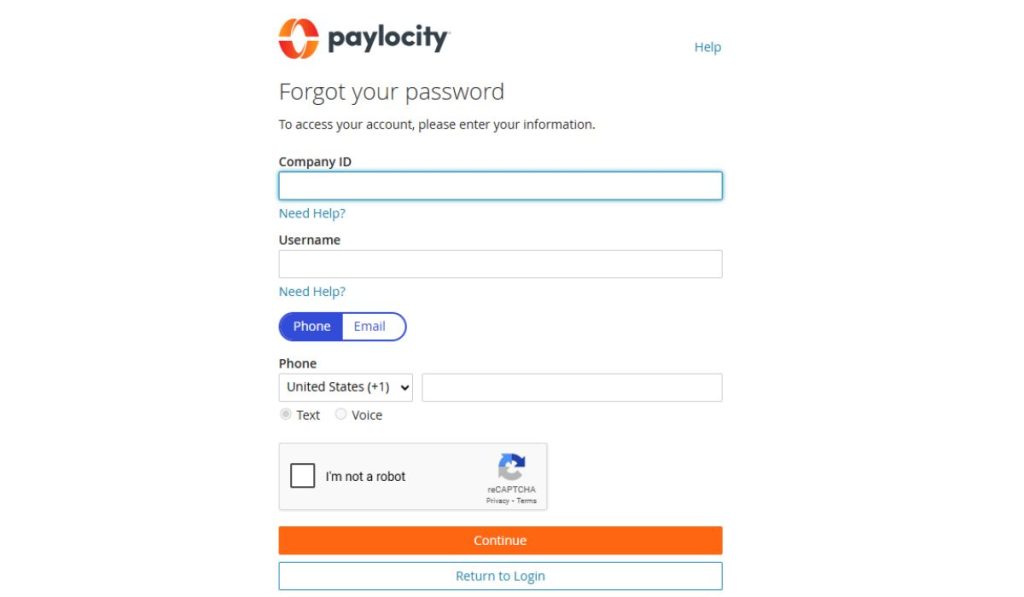
If you forgot your login info:
- Go to the login page and click “Forgot Username” or “Forgot Password.”
- Enter the required details like your email or Company ID
- Follow the instructions sent to your email or phone
- If the reset doesn’t work, contact your HR department for help
Locked out after too many attempts? Your HR team can unlock your account.
Using the Paylocity Mobile App
Paylocity also offers a mobile app for employees who want to manage their accounts on the go. The app is available for iOS and Android devices and offers many of the same features as the desktop version.
With the app, you can clock in and out, view your pay stubs, check your benefits, and request time off—all from your phone. To get started, download the Paylocity app from the App Store or Google Play, open it, and log in using your Company ID, Username, and Password.
Once logged in, you’ll stay signed in unless you manually log out, making future access fast and easy. Like the desktop version, the mobile app uses encrypted connections to secure your data.
Common Login Problems and Fixes
If you’re having trouble logging in, try these quick fixes:
- Wrong password: Reset it using the “Forgot Password” link
- Locked account: Wait or contact HR to unlock it
- Browser issues: Use Chrome or Firefox and clear cookies/cache
- Slow connection: Switch networks or try again later
Make sure your device’s time and date are set correctly. This can affect login security.
Security Tips for Your Paylocity Account
Once logged in, your Paylocity dashboard gives access to:
- Pay stubs and W-2 forms
- Timecards and attendance
- Benefit plans
- Time-off requests
- Personal and contact info
- Direct deposit settings
You can update your details, view past paychecks, and download tax forms from your account.
What You Can Access After Logging In
Once inside your Paylocity account, you’ll see a personal dashboard with all your employee data. The exact features available depend on what your employer has enabled, but most users can:
- View and download pay stubs and W-2 tax forms
- Submit time-off requests and view PTO balances
- Clock in and out (for time-tracking users)
- View benefit elections and enroll in plans
- Update direct deposit and contact details
Tabs or tiles organize everything for easy navigation. You can also receive alerts about upcoming pay dates, policy updates, or new documents added by HR.
Need Help with Paylocity?
If you’re still having trouble logging in, there are a few ways to get help. First, try the Help Center on the Paylocity website. It has step-by-step articles and troubleshooting tips for common problems. You can also contact your HR or payroll department for company-specific support.
Some users with access to paid admin features may also be able to contact Paylocity’s internal support through the app or dashboard. For most employees, however, your employer is your main point of contact.
Conclusion
Logging into Paylocity is simple once you know where to go and what information to use. Always double-check that you’re on the correct website, use your Company ID, and follow the prompts carefully.
If you’re new to the platform or encounter problems, this guide and your HR team can help.
Do you have a tip or issue you’ve faced while logging in? Share your experience in the comments to help others.
