Suralink is a secure platform used by accounting firms and their clients to exchange files, manage document requests, and streamline audit workflows. If you’ve been invited to use Suralink but aren’t sure how to log in, don’t worry — this guide will walk you through each step clearly.
Whether you’re a client, firm staff, or a first-time user, the login process is simple if you follow the correct steps.
Where to Find the Suralink Login Page
To log in, go directly to: app.suralink.com
You can also click the link included in your invitation email from your accounting firm. It’s best to bookmark the login page so you can access it quickly in the future.
How to Log Into Suralink (Standard Login)
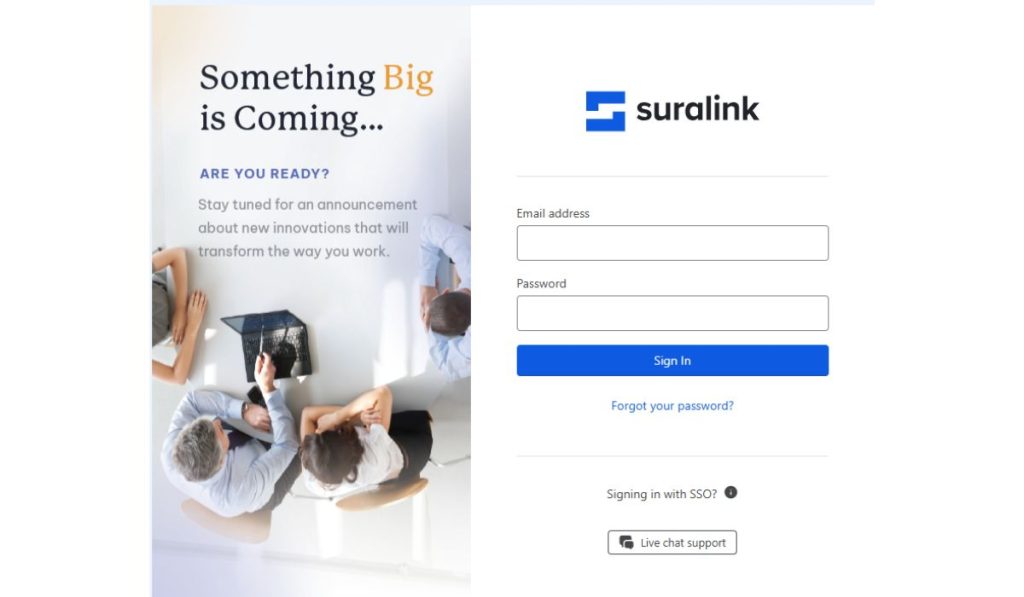
If you already have an account and have set your password, follow these steps:
- Open your browser and go to app.suralink.com
- Enter your email address
- Type your password
- Complete two-factor authentication (if required by your firm)
- Click Login
You’ll be taken to your Suralink dashboard, where you can view document requests, upload files, or send messages.
First-Time Login Instructions
If this is your first time using Suralink, you’ll need to activate your account via email.
- Open the email invitation from your accounting firm
- Click the activation link provided
- Set a new password and confirm it
- Log in with your email and new password
- Access the document request list or shared folders
If you don’t see the email, check your spam or promotions folder.
Logging in with SSO (Single Sign-On)
Some firms enable SSO (Single Sign-On), allowing you to log in using your work or organizational credentials.
Here’s how:
- Go to https://app.suralink.com
- Click on the “Sign in with SSO” button (if available)
- You’ll be redirected to your company’s login system
- Enter your usual work email and password
- You’ll be logged into Suralink without a separate password
If you’re unsure whether your firm uses SSO, ask your IT team or firm contact.
Troubleshooting Login Issues
If you’re having trouble logging in, here are some quick fixes:
- Forgot Password? Click “Forgot Password” on the login page to reset it via email
- Didn’t Receive an Email? Check your spam or junk folder
- Browser Issues? Use an up-to-date browser like Google Chrome, Microsoft Edge, or Firefox
- Still Can’t Login? Contact your firm administrator for help or a new invitation link
Avoid using Internet Explorer, as Suralink no longer supports it.
For any login issues, always reach out to your firm’s support contact — they can resend access links or reset your account.
Now that you’re in, you can securely upload files, respond to document requests, and manage your audit tasks all in one place.
