If you’ve recently tried to open an AVI file on your Windows 10 or 11 PC only to encounter an error or blank screen, you’re not alone. While AVI (Audio Video Interleave) is one of the most popular video formats around, compatibility with modern Windows systems can sometimes be hit or miss. Fortunately, several reliable solutions exist to help you play AVI files smoothly, regardless of your system version.
Whether you’re looking for simplicity or advanced functionality, here are four effective ways to play AVI files on Windows 10 and 11.
1. Use the Pre-installed Windows Media Player
Windows Media Player is pre-installed on most versions of Windows 10 and 11 and does support AVI files, but there’s a catch: if the necessary codecs aren’t available, playback may fail.
- Step 1: Right-click on the AVI file you want to open.
- Step 2: Select Open with > Windows Media Player.
If the file doesn’t play correctly, it’s likely due to a missing codec. In this case, you can install a codec pack like K-Lite Codec Pack to enable support for a broader range of media formats.

2. Download and Use VLC Media Player
One of the most widely recommended solutions to AVI playback problems is VLC Media Player—a free, open-source media player that handles just about every format you throw at it, including AVI.
- Step 1: Download VLC Media Player from the official site (videolan.org).
- Step 2: Install it and follow the on-screen instructions.
- Step 3: Open VLC and drag your AVI file into the player, or right-click the AVI file and choose Open with > VLC Media Player.
VLC comes with built-in codecs, so you’ll rarely run into playback issues. Additionally, it supports advanced settings like subtitle synchronization and video filters.
3. Convert the AVI File to a Compatible Format
If you’re still having trouble, or want to ensure broader compatibility across different devices, converting the AVI file to another format like MP4 might be the best route.
Here’s how you can easily convert AVI files:
- Option 1: Use VLC’s built-in converter (Media > Convert/Save).
- Option 2: Try free tools like HandBrake or Freemake Video Converter.
MP4 is universally supported, newer, and often more efficient in file size and quality.
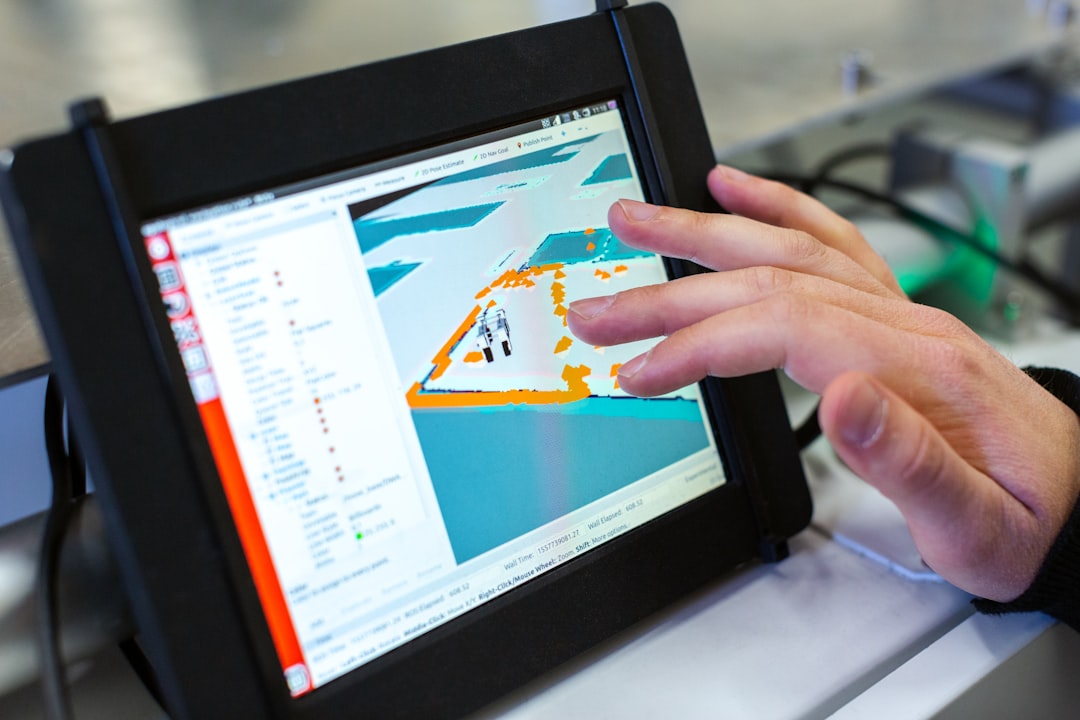
4. Install Third-Party AVI-capable Media Players
If VLC isn’t your style, numerous other third-party media players support AVI files out of the box, often offering unique features and customization options. Some of the most popular ones include:
- KMPlayer: Known for supporting a wide range of video codecs and resolutions.
- PotPlayer: Highly customizable and lightweight, great for advanced users.
- GOM Player: Excellent for downloading missing codecs automatically.
Installing any of these players is straightforward—just head to their official websites, download the installer, and follow the setup instructions.
Bonus Tips for Smooth AVI Playback
If you’re still experiencing issues after trying the above methods, consider the following troubleshooting tips:
- Check for file corruption: Try to open the file on a different device or media player.
- Update display drivers: Outdated drivers can sometimes affect video playback.
- Scan for malware: Some AVI files downloaded from questionable sources may be infected with malware.
Conclusion
Although AVI is an older file format, it’s still widely used today and should not cause trouble on modern Windows machines. With the methods outlined above—ranging from enabling the right codec to using powerful media players like VLC—you can enjoy a smooth viewing experience without the headache of compatibility issues.
Whether you’re a casual viewer or a media enthusiast, one of these methods is bound to work for you. So grab your popcorn, fire up your favorite media player, and press play.
