In today’s fast-moving world of social media, organizing content is more important than ever, and TikTok has made it easier by allowing users to create Collections—custom folders where you can save your favorite videos. However, as your saved videos pile up, there may come a time when you’ll want to delete or reorganize your Collections. Whether you’re cleaning up an outdated folder or decluttering your digital space, removing a TikTok Collection is an easy process once you know where to look.
In this article, we’ll walk you through 5 simple steps on how to remove Collections on TikTok. Each step is straightforward, and with just a few taps, you can tidy up your saved videos and keep your TikTok profile streamlined and organized.
What Are TikTok Collections?
First, it helps to understand what Collections are. Introduced as a way to better manage your saved content, TikTok Collections function similarly to folders. They allow users to group saved videos by topic, interest, or whatever category suits them best. From dance challenges to educational clips, Collections help you retrieve your favorite content quickly.
But as the weeks go by, some Collections may become irrelevant or obsolete. It’s easy to forget them until your Saved page looks less like a curated gallery and more like a storage closet. If that sounds familiar, it’s probably time to delete a few.
5 Easy Steps to Remove a TikTok Collection
Ready to declutter? Here are the five simple steps:
-
Open the TikTok App
Start by launching your TikTok app and logging in if needed. Make sure you have the latest version of the app installed, as older versions may look slightly different or lack certain features.

-
Go to Your Profile
Tap on the Profile icon located at the bottom right corner of your screen. This will take you to your personal page where all your saved items and Collections are stored. -
Access Your Favorites
On your profile page, you’ll see a bookmark icon labeled Favorites. Tap this icon to view all of your saved items, including videos and Collections. -
Select the Collection You Want to Delete
Scroll through your list of Collections and tap on the one you wish to remove. Once inside the Collection, locate the three-dot menu in the upper-right corner of the screen and tap it to view your options. -
Delete the Collection
From the options menu, tap Delete Collection. A confirmation pop-up will appear asking if you’re sure. Just confirm your decision, and the Collection will be removed permanently. Don’t worry—the videos inside the Collection won’t be deleted from your main Favorites unless you remove them separately.
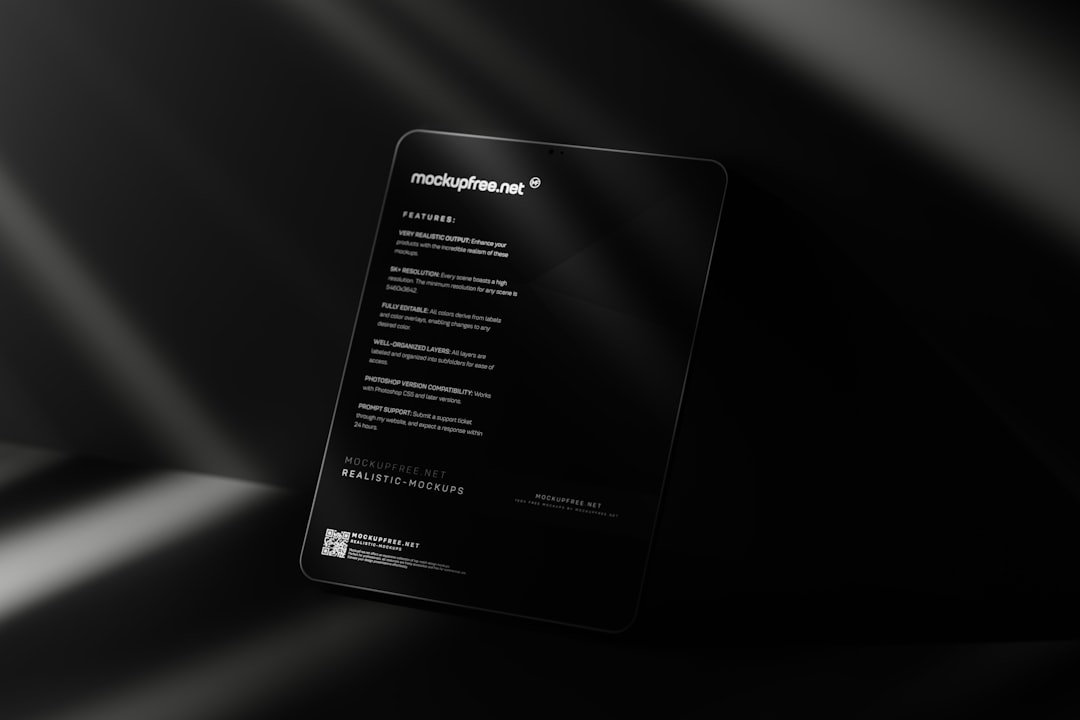
Important Notes
- Deleting a Collection does not remove the videos from your Favorites unless you individually remove them.
- There is no undo option after you’ve deleted a Collection, so make sure you really want to remove it.
- You can still re-save videos into new or other existing Collections afterward.
Why Remove a TikTok Collection?
You might be wondering, “Why go through the trouble of deleting a Collection?” There are a few solid reasons:
- Outdated Content: You no longer find the videos useful or entertaining.
- Organizational Purposes: You want to restructure your video folders more efficiently.
- Decluttering: Fewer irrelevant Collections make your Favorites easier to navigate.
Final Thoughts
Managing your saved content on TikTok doesn’t have to be overwhelming. Just like cleaning out your junk drawer or organizing your photo library, removing old TikTok Collections can make your user experience smoother and more enjoyable. And with these five easy steps, it’s a task you can complete in just a minute or two.
So take a moment, review your Collections, and tidy up your digital space for a more efficient and satisfying TikTok experience.
