Encountering the 0x8007045d error when trying to copy files in Windows can be frustrating and alarming, especially when dealing with large volumes of data or important system files. This error typically indicates an issue with the I/O (Input/Output) operations, which may originate from various sources ranging from faulty hardware to corrupted files. Fortunately, resolving this error is possible by following a series of systematic troubleshooting steps.
Understanding Error 0x8007045d
The 0x8007045d error commonly appears when Windows cannot read or write the data during the copying or moving process. The origins of this error might be:
- Faulty USB drives or external hard disks
- Corrupted system files
- Bad sectors on the drive
- Interruptions during file transfers
- Outdated or incompatible drivers
Since this error can stem from both hardware and software issues, it’s crucial to follow a structured approach to pinpoint and resolve it efficiently.

Steps to Fix Error 0x8007045d
Follow these methods in sequential order to identify the cause of the error and apply the appropriate fix.
1. Restart Your Computer
It may sound simple, but restarting your PC can reset minor glitches that are interfering with the copying process. After rebooting, try copying the file again to see if the issue persists.
2. Check the External Drive
If you’re copying files to or from an external storage device, disconnect it and try using a different USB port. You can also test the device on another computer, which will help determine whether the problem is with your PC or the storage device itself.
3. Run CHKDSK to Scan Disk for Errors
Bad sectors on a hard drive or USB drive can prevent files from being read or written properly. Use the built-in Check Disk utility to scan and repair disk errors:
- Open the Command Prompt as an administrator.
- Type
chkdsk /f /r X:(replace ‘X’ with the drive letter) - Press Enter, then follow the prompts to schedule a scan and restart your computer.
4. Use Windows Troubleshooter
Go to Settings > Update & Security > Troubleshoot and run any relevant troubleshooters, such as for hardware, storage devices, or Windows Update. The tool scans your system and applies basic fixes automatically.
5. Clean Boot the System
Third-party applications or services starting with Windows might interfere with file operations. Perform a clean boot to load only essential services and determine if that resolves the error:
- Type
msconfigin the Start menu and hit Enter. - In the System Configuration window, choose Selective startup.
- Uncheck Load startup items.
- Go to the Services tab, check Hide all Microsoft services, then click Disable all.
- Restart your computer and attempt the copy operation again.
6. Update Drivers
Outdated disk or USB controller drivers can cause transfer errors. Use the Device Manager to check for updates:
- Right-click the Start button and select Device Manager.
- Expand Disk Drives or Universal Serial Bus controllers.
- Right-click each device and choose Update Driver.
7. Try Copying in Safe Mode
Safe Mode disables most drivers and startup programs, offering a more stable environment to attempt the file transfer. Boot into Safe Mode and try copying the files again.
8. Use a Different File Transfer Tool
Sometimes, the built-in File Explorer fails at heavy operations. Consider using third-party tools like TeraCopy or Robocopy, both designed for robust file transfers and better error handling.
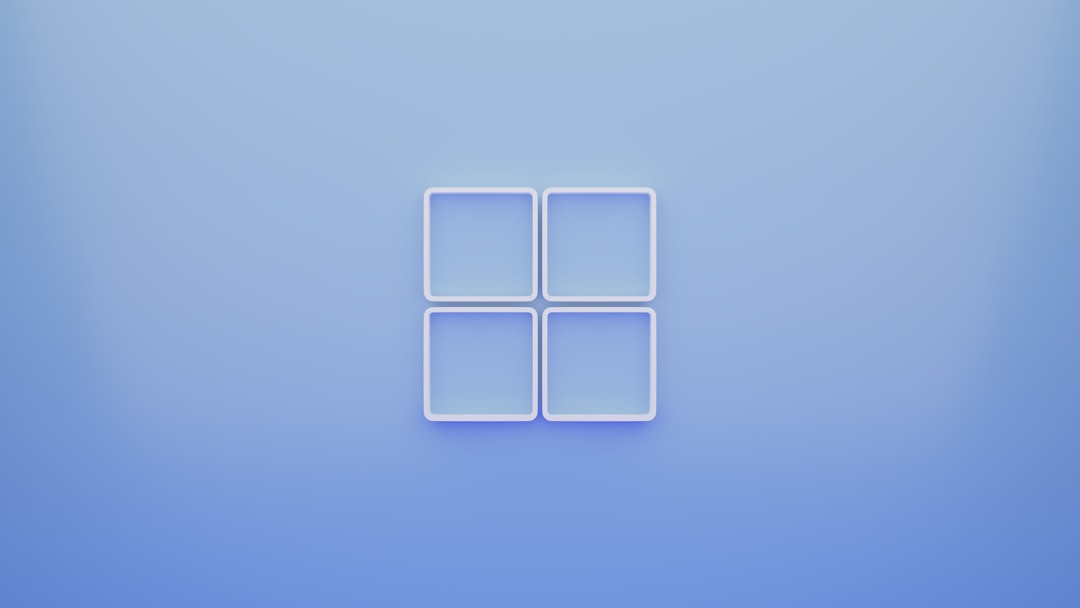
When to Consider Hardware Replacement
If you’ve tried all the above steps and continue to experience the error, it might indicate a failing storage device. Persistent 0x8007045d errors related to a specific drive often suggest underlying hardware faults, especially if CHKDSK reports unrepairable bad sectors.
In such cases, back up your data immediately and consider replacing the drive. Regularly monitor the health of your drives using tools like CrystalDiskInfo to avoid unexpected failures in the future.
Conclusion
While the 0x8007045d error can be disruptive, it’s not necessarily catastrophic. By methodically following the above steps, you can often resolve the issue without professional help. Regular maintenance, driver updates, and monitoring of your storage devices will help prevent such errors from recurring.
Always make regular backups and ensure your hardware is maintained in good condition—this not only prevents data loss but also ensures the stability of your system during essential file operations.
