Setting up a RADIUS (Remote Authentication Dial-In User Service) server is essential for managing centralized authentication, authorization, and accounting for users who connect to a network. With the release of Ubuntu Server 24.04, administrators can take advantage of improved features and better performance. This guide walks you through the steps to install and configure a RADIUS server using FreeRADIUS, the most popular open-source implementation.
What is FreeRADIUS?
FreeRADIUS is a free and open-source implementation of the RADIUS protocol. It supports a wide variety of authentication mechanisms like username/password, certificates, LDAP, and more. It is commonly used for Wi-Fi networks, VPN access, and corporate authentication systems.
Step-by-Step Guide to Setting Up a RADIUS Server on Ubuntu Server 24.04
1. Update Your System
Before starting the installation, ensure your system packages are up to date:
sudo apt update && sudo apt upgrade -y2. Install FreeRADIUS
Ubuntu 24.04 includes the latest FreeRADIUS version in its default repositories. To install:
sudo apt install freeradius freeradius-utils -yThis command installs the FreeRADIUS server along with utility tools for testing and debugging.
3. Verify Installation
After installation, verify if the daemon is working properly:
sudo systemctl status freeradiusIf configured correctly, you should see that the service is active and running.
4. Configure Clients
Clients are the devices that connect to your RADIUS server for authentication, such as routers or wireless access points. To configure them, edit the clients.conf file:
sudo nano /etc/freeradius/3.0/clients.confExample client configuration:
client myrouter {
ipaddr = 192.168.1.1
secret = testing123
require_message_authenticator = no
}
Replace ipaddr with the IP of the client device, and use a strong shared secret.
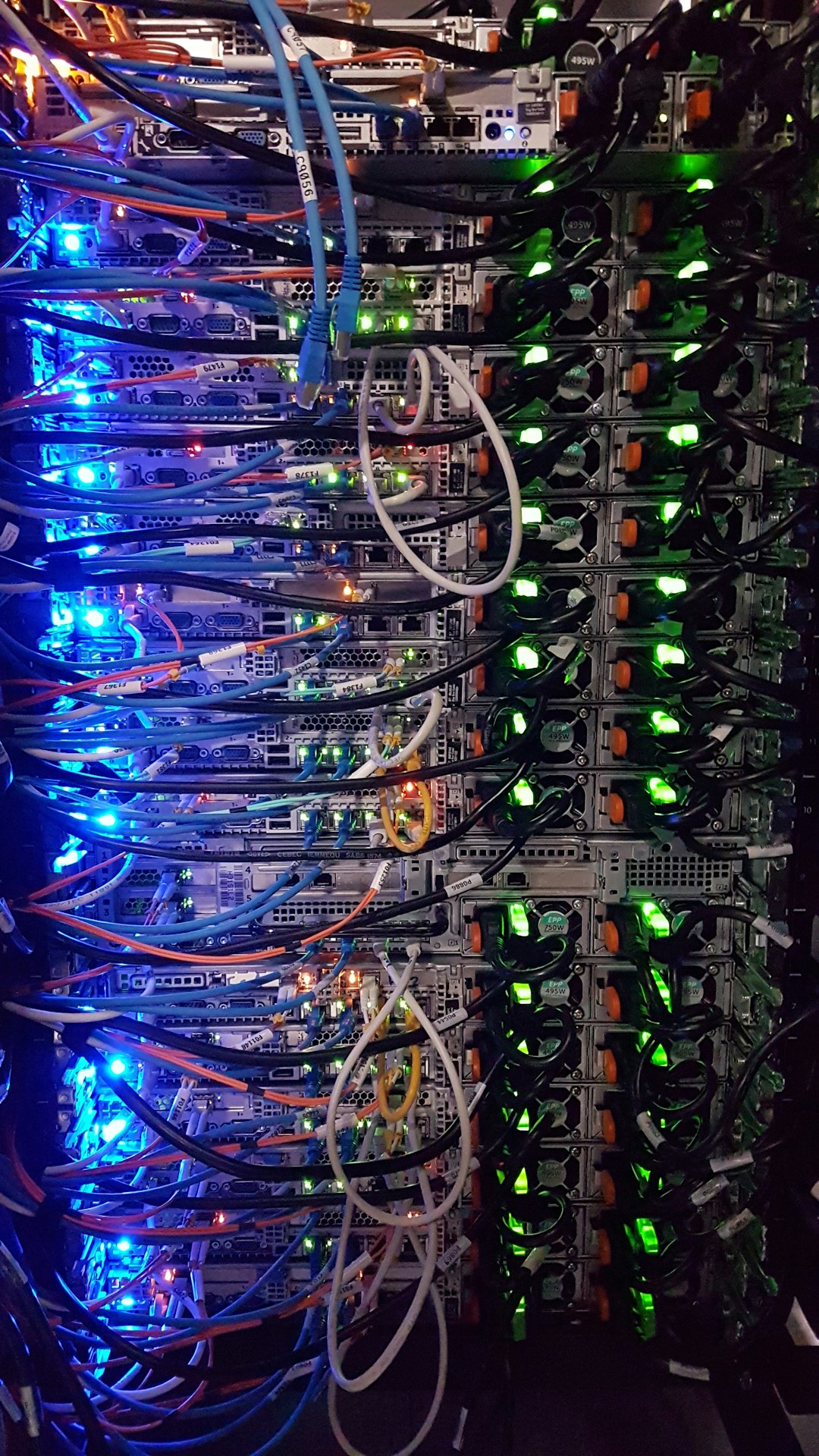
5. Configure Users
FreeRADIUS uses a users file to define authentication credentials. Edit the file using:
sudo nano /etc/freeradius/3.0/mods-config/files/authorizeAdd your test user credentials like this:
testuser Cleartext-Password := "testpassword"
6. Restart FreeRADIUS
Restart the service to apply changes:
sudo systemctl restart freeradius7. Test the Server
Verify your configuration using the radtest utility:
radtest testuser testpassword localhost 0 testing123
If successful, you’ll receive an Access-Accept message from the server, confirming that authentication is working.
8. Secure Your RADIUS Server
It is crucial to ensure communication with the RADIUS server is secure:
- Use firewall rules to allow only necessary IP addresses.
- Use secure shared secrets and strong passwords.
- Consider using EAP with certificates for encrypted access.
 network security firewall authentication[/ai-img>
network security firewall authentication[/ai-img>
FAQ
What is the default port for RADIUS?
The default ports are 1812 for authentication and 1813 for accounting.
Can I integrate FreeRADIUS with LDAP or Active Directory?
Yes, FreeRADIUS supports integration with LDAP, MySQL, and Active Directory for advanced user management.
How can I troubleshoot common configuration issues?
Use the following command to run FreeRADIUS in debug mode:
sudo freeradius -XThis will show detailed logs useful for troubleshooting.
Is FreeRADIUS compatible with enterprise wireless networks?
Absolutely. FreeRADIUS supports a wide range of authentication methods like PEAP, EAP-TLS, and TTLS, making it ideal for enterprise deployments.
How do I back up my FreeRADIUS configuration?
Periodically copy the configuration folders such as /etc/freeradius/3.0/ to a secure location. This ensures that you can restore settings in case of system failure.
By following this guide, administrators can efficiently deploy a robust and secure RADIUS authentication system on Ubuntu Server 24.04. Proper setup and testing will ensure seamless access control across network resources.
