Sideloading apps on iOS devices has become an essential method for users who want to install applications that are not available on the App Store. One of the most reliable tools for sideloading is AltStore. Unlike other sideloading methods, AltStore does not require a jailbreak and can be used with a standard Apple ID. In this guide, we will walk you through the step-by-step process of sideloading multiple apps using AltStore.
What is AltStore?
AltStore is an app distribution platform that allows users to install and manage apps that are not available on the official Apple App Store. It accomplishes this by using a method that simulates an app developer installing test applications on their own device. This makes it a safe and legal method of sideloading apps.
Prerequisites
Before you can sideload multiple apps using AltStore, ensure you have the following:
- A Windows or macOS computer
- A compatible iPhone or iPad
- A USB cable to connect your device to your computer
- AltServer installed on your computer
- The AltStore app installed on your iOS device
- An Apple ID (a free one works, but a developer account allows more flexibility)
Installing AltServer and AltStore
Before sideloading apps, make sure you have AltServer installed and running on your computer. Follow these steps:
- Download AltServer from the official AltStore website.
- Install and launch AltServer.
- Connect your iPhone or iPad to your computer.
- On Windows, install iTunes and iCloud from the official Apple website (not the Microsoft Store version).
- Enable Wi-Fi syncing in iTunes so that AltStore can refresh apps wirelessly.
- From the AltServer menu, select “Install AltStore” and choose your device.
- Enter your Apple ID credentials when prompted.
- Once installed, open AltStore on your device and sign in with the same Apple ID.
Your AltStore is now ready to sideload applications.
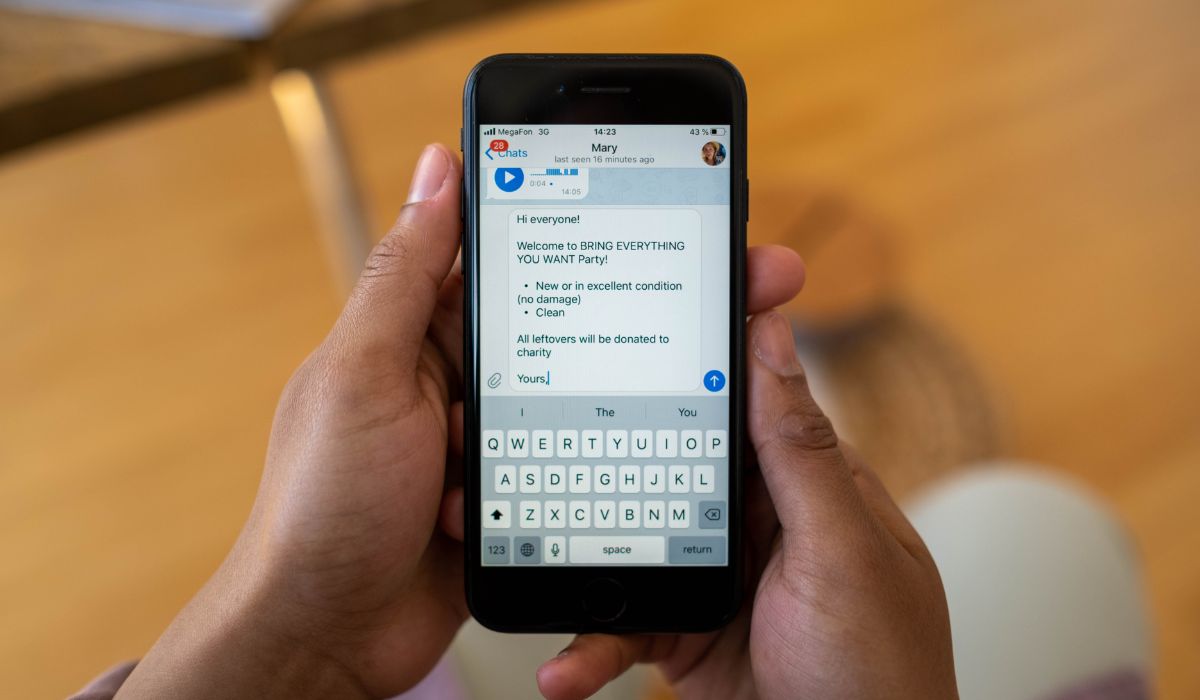
Sideloading Multiple Apps with AltStore
Unlike other sideloading methods that may require jailbreaking, AltStore allows you to install up to three apps with a free Apple ID account. If you have an Apple Developer Account, you can install even more. Follow these steps to sideload multiple apps:
- Download the .IPA files of the apps you wish to install. Ensure they’re from a trusted source.
- Open the AltStore app on your iPhone or iPad.
- Go to the “My Apps” tab.
- Click on the “+” button in the upper-left corner.
- Locate and select the first .IPA file you downloaded.
- AltStore will begin installing the app. Wait for it to finish.
- Repeat steps 4 to 6 for each additional app you’d like to sideload, ensuring you don’t exceed your app limit.
Once installed, the sideloaded apps will appear on your home screen.
Understanding App Limitations
There are a few limitations to sideloading with a free Apple ID:
- You can only have three active sideloaded apps at a time.
- Apps must be re-signed every seven days. This means you need to refresh them using AltStore.
- AltServer must be running on your computer for app installations and refreshes.
If you want to bypass some of these limitations, you can opt for an Apple Developer account, which extends the app validity period to one year.

Refreshing Apps to Avoid Expiry
Since sideloaded apps expire every seven days with a free Apple ID, refreshing them is crucial to keep them working. Follow these steps to refresh your sideloaded apps:
- Ensure AltServer is running on your computer.
- Connect your iPhone or iPad using a USB cable or ensure Wi-Fi syncing is enabled.
- Open AltStore on your device.
- Go to the “My Apps” tab and look for expired or soon-to-expire apps.
- Click “Refresh All” to re-sign the applications.
If you experience errors while refreshing, ensure your computer and phone are connected to the same Wi-Fi network and that AltServer is running.
Troubleshooting Common Issues
If you encounter any problems while sideloading multiple apps using AltStore, consider the following solutions:
- AltStore not installing: Ensure you have installed iTunes and iCloud from Apple’s official website, not the Microsoft Store.
- Failed to sideload app: Double-check that the .IPA file is valid and not corrupted.
- Apps keep crashing: Refresh apps before the seven-day expiration limit.
- Apple ID sign-in errors: Use an app-specific password if two-factor authentication is enabled.
Conclusion
AltStore provides a simple and effective method for sideloading apps onto your iPhone or iPad. By following the steps in this guide, you can install multiple apps, refresh them regularly, and troubleshoot any issues that arise. Whether you’re testing beta applications, running emulators, or using custom utilities, AltStore is a powerful tool that offers flexibility without the need for jailbreaking.
