In WordPress development, the parent theme plays a crucial role in managing the core structure, design, and functionality of a website. When working with child themes, it is often necessary to identify whether the current theme is a child theme or a parent theme. Additionally, developers may want to test for specific attributes, such as the name of the parent theme, to tailor the behavior or styling of the site.
In this article, we will explore how to test for the parent theme name in WordPress using conditional statements. By understanding and implementing these checks, you can customize your WordPress themes and improve the functionality of your website.
Why Test for the Parent Theme Name?
Testing for the parent theme name allows developers to:
- Customize Child Theme Behavior: You may want to apply specific styles or functions only when the parent theme is a certain theme.
- Apply Customizations: You could modify how a website behaves when using a specific parent theme.
- Improve Compatibility: If your child theme or plugin has specific compatibility with certain parent themes, you can check the theme name to ensure it works correctly.
Common Use Cases
- Conditional Styling: Load custom CSS or styles only for a particular parent theme.
- Custom Functionality: Execute specific code or load templates based on the parent theme.
- Error Handling: Display messages or warnings if the expected parent theme is missing or different.
Using Conditional Statements to Check for the Parent Theme Name
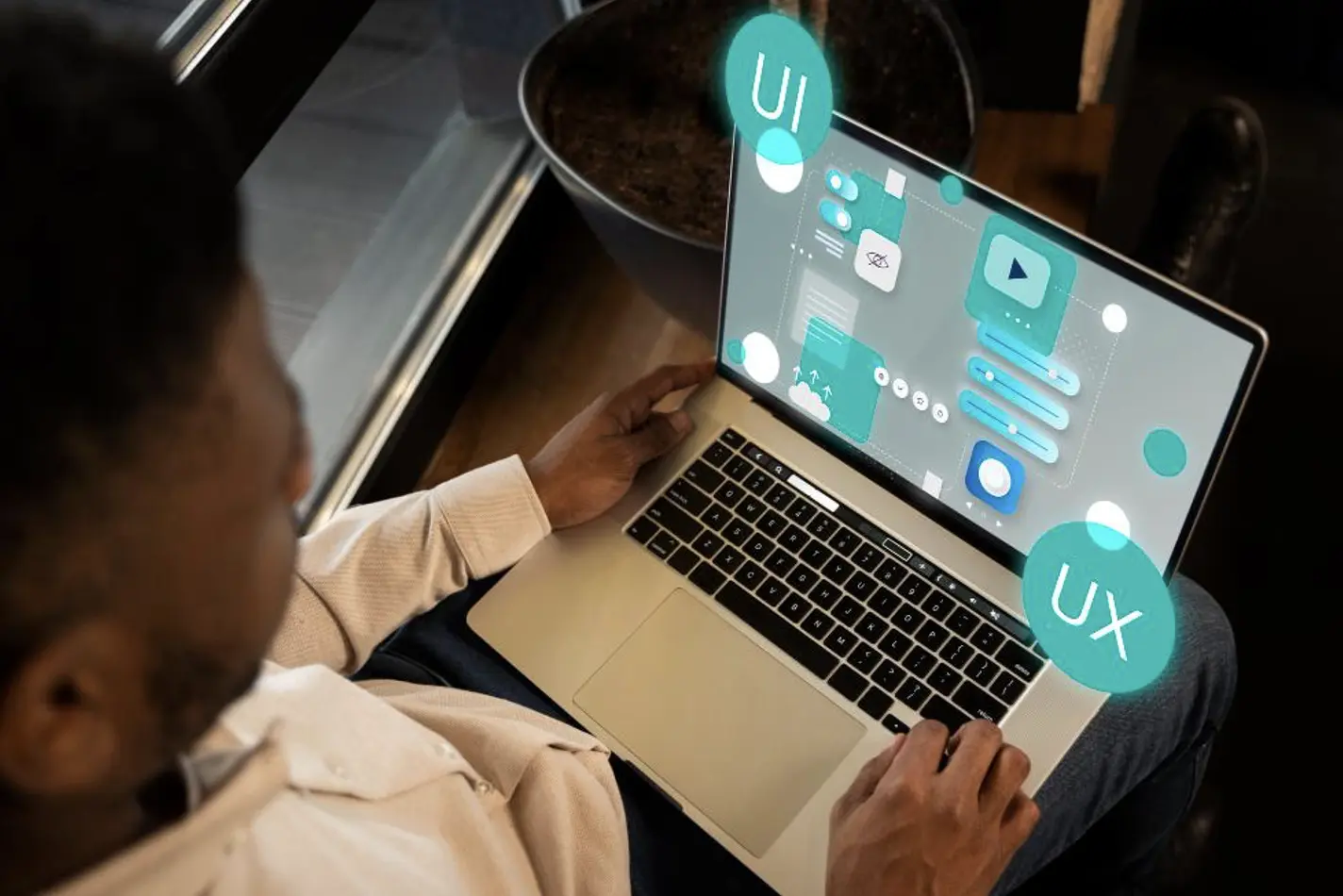
WordPress provides a set of functions that allow developers to get information about the current theme. To check the parent theme name, we typically use the wp_get_theme() function, which retrieves the current theme’s details, including its parent theme information.
Step 1: Get the Current Theme
First, let’s learn how to get the active theme using wp_get_theme(). This function returns a WP_Theme object that contains metadata about the theme, such as its name, version, and description.
Here’s an example of how to get the current theme:
$current_theme = wp_get_theme();
This variable now holds all the details of the active theme. You can access the theme name with $current_theme->get('Name').
Step 2: Check if the Theme is a Child Theme
If you are working with a child theme, it’s essential to determine whether the theme is indeed a child or a parent theme. WordPress provides the is_child_theme() function to check if the active theme is a child theme.
if ( is_child_theme() ) {
echo "This is a child theme.";
} else {
echo "This is a parent theme.";
}
Step 3: Check the Parent Theme Name
To identify the parent theme’s name, you can use the get_template() function. This function retrieves the directory name of the parent theme (if any). For a child theme, the value returned by get_template() will be the name of the parent theme, while get_stylesheet() returns the child theme’s directory name.
Here is an example of how to check the parent theme’s name:
// Get the parent theme's name
$parent_theme = wp_get_theme( get_template() );
// Display the parent theme's name
echo "The parent theme is: " . $parent_theme->get( 'Name' );
Step 4: Use Conditional Statements to Check for a Specific Parent Theme
Now that we can retrieve the parent theme’s name, you can test it against a specific theme name using conditional statements.
if ( is_child_theme() && wp_get_theme( get_template() )->get('Name') === 'Twenty Twenty-One' ) {
// Do something if the parent theme is "Twenty Twenty-One"
echo "This site is using the Twenty Twenty-One theme as its parent theme.";
} else {
// Default action if the theme is different
echo "This site is not using the Twenty Twenty-One parent theme.";
}
In this example, we are checking if the current theme is a child theme and whether its parent theme is named “Twenty Twenty-One”. If the condition matches, you can apply any logic you need, such as loading specific assets or modifying the site’s behavior.
Step 5: Apply the Logic in functions.php
Typically, testing for the parent theme name would be added to your functions.php file. This ensures that the check happens as part of WordPress’ theme initialization process.
function check_parent_theme_name() {
if ( is_child_theme() && wp_get_theme( get_template() )->get('Name') === 'Twenty Twenty-One' ) {
// Custom functionality for the Twenty Twenty-One parent theme
add_action( 'wp_enqueue_scripts', 'enqueue_custom_styles' );
}
}
add_action( 'wp', 'check_parent_theme_name' );
function enqueue_custom_styles() {
wp_enqueue_style( 'custom-styles', get_stylesheet_directory_uri() . '/custom-style.css' );
}
In this example:
- We use a custom function
check_parent_theme_name()to check the parent theme’s name. - If the parent theme matches “Twenty Twenty-One,” we enqueue a custom stylesheet
custom-style.css. - This logic is hooked into WordPress’
wpaction hook, which runs after the theme is set up.
Best Practices
- Caching Theme Data: Repeatedly calling
wp_get_theme()can be inefficient. Cache the result if you need to use the parent theme’s name multiple times. - Graceful Fallbacks: Always account for scenarios where the parent theme might not exist or might be unexpectedly changed.
- Use Theme Constants: When possible, avoid hardcoding theme names. If your theme has a constant defined (e.g.,
MY_THEME_NAME), use that instead.
Conclusion
Testing for the parent theme name in WordPress can help you create more dynamic and flexible child themes. By using wp_get_theme(), get_template(), and conditional statements, you can easily detect the parent theme and adjust the site’s behavior accordingly. Whether you’re loading custom assets, modifying functionality, or checking for compatibility, these checks give you the power to build responsive, theme-dependent logic into your WordPress site.
By utilizing these techniques in your functions.php file or theme templates, you can ensure that your WordPress site remains flexible and robust, even as themes and parent-child relationships evolve.
