In today’s digital age, managing passwords across various online platforms is crucial for maintaining security and privacy. Social media accounts, such as Instagram, often contain personal information, making them prime targets for cyber-attacks. Instagram, like many other platforms, encourages the use of strong and unique passwords, and understanding how to manage these passwords is vital. While Instagram does not have a built-in password manager within the app, it integrates with password management tools available on your device. This article explains where to find password management options related to Instagram, how to use them, and the best practices for securing your account.
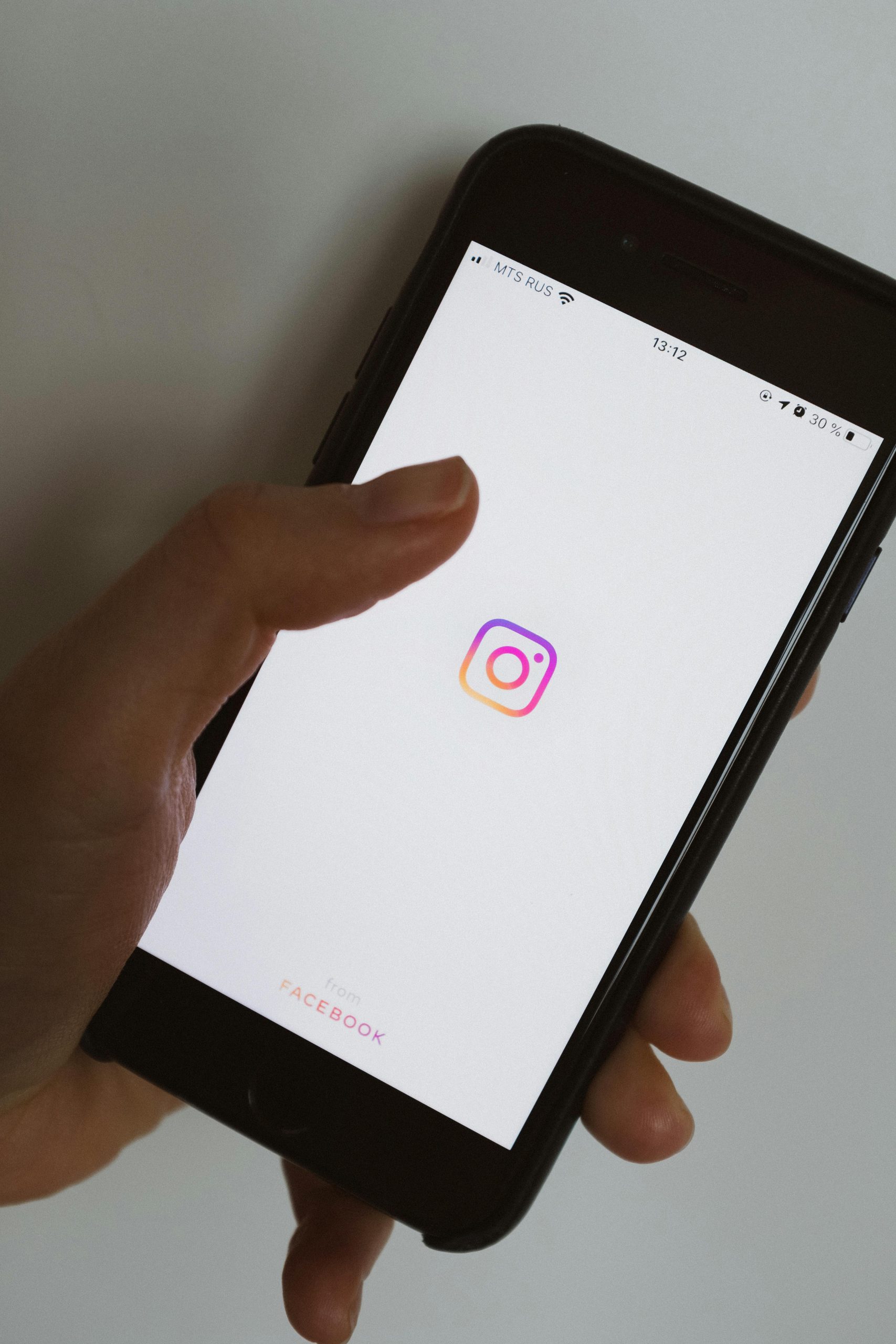
Understanding Password Managers
Before diving into where to find the password manager for Instagram, it’s important to understand what a password manager is and why it’s useful. A password manager is a tool that helps users store and manage their login credentials for different websites and apps securely. These tools can generate strong, unique passwords for each account, reducing the risk of using the same password across multiple platforms—a common security vulnerability.
Instagram and Password Management
Instagram itself doesn’t have a dedicated password manager feature built into its app. Instead, it relies on the password management functionalities provided by the operating system of your device or third-party password manager apps. Here’s how you can access and manage your Instagram password depending on your device:
1. Password Management on iOS Devices (iPhone/iPad)
If you’re using an iOS device, such as an iPhone or iPad, your passwords, including those for Instagram, are likely managed through Apple’s built-in iCloud Keychain feature.
Accessing Instagram Password through iCloud Keychain:
– Open the Settings app on your iPhone or iPad.
– Scroll down and tap on Passwords.
– Authenticate using Face ID, Touch ID, or your device’s passcode.
– In the search bar, type “Instagram” to quickly locate your Instagram login credentials.
– Tap on the Instagram entry to view your stored username and password.
From here, you can copy your Instagram password to paste into the app if needed, or update your credentials if you’ve changed your Instagram password recently.
2. Password Management on Android Devices
Android users can manage their Instagram passwords through Google’s password manager, which is typically integrated with your Google account.
Accessing Instagram Password through Google Password Manager:
– Open the Settings app on your Android device.
– Scroll down and tap on Passwords & accounts or directly on Google.
– Select Google and then tap on Manage your Google Account.
– Navigate to the Security tab.
– Under the “Signing in to other sites” section, select Password Manager.
– Use the search function to find “Instagram” and view your stored password.
This method provides a straightforward way to manage your Instagram credentials, as well as passwords for other accounts, through your Google account.
3. Using Third-Party Password Managers
Many users prefer to use third-party password managers like LastPass, Dashlane, or 1Password. These apps offer enhanced security features, such as encrypted storage and password sharing, making them a popular choice for managing multiple accounts across different platforms.
Accessing Instagram Password through a Third-Party Password Manager:
– Open your preferred password manager app.
– Use the search function within the app to find “Instagram”.
– View, copy, or edit your Instagram login credentials as needed.
These apps often come with browser extensions, making it easier to manage passwords across devices and platforms.
How to Change Your Instagram Password
Whether you manage your passwords through iCloud Keychain, Google, or a third-party app, knowing how to change your Instagram password directly in the app is essential for maintaining security.
Steps to Change Your Instagram Password:
– Open the Instagram app.
– Go to your profile by tapping on your profile picture in the bottom right corner.
– Tap on the three horizontal lines in the top right corner to open the menu, and select Settings and privacy.
– Under Account, tap on Password.
– Enter your current password, followed by your new password, and confirm the new password.
– Tap Save or Done to complete the process.
Best Practices for Managing Your Instagram Password
1. Use Strong, Unique Passwords: Avoid using easily guessable passwords or reusing passwords across multiple sites. A strong password should be a combination of letters, numbers, and symbols.
2. Enable Two-Factor Authentication (2FA): Adding an extra layer of security by enabling 2FA on Instagram is highly recommended. This means you’ll need to enter a code sent to your phone or email in addition to your password when logging in.
3. Regularly Update Passwords: Periodically updating your passwords reduces the risk of unauthorized access, especially if a breach has occurred on another platform where you use the same password.
4. Keep Your Password Manager Secure: Ensure that your password manager, whether it’s iCloud Keychain, Google Password Manager, or a third-party app, is secure by using strong passwords or biometrics to access it.
While Instagram doesn’t offer a built-in password manager, you can effectively manage your passwords using the tools provided by your device or a third-party password manager. By understanding how to access and manage your Instagram password, along with following best practices for security, you can ensure your account remains safe from unauthorized access.