How to Install & Activate the Plugin
After a successful purchase, you will receive two emails.
- The first one will let you know that the payment went through and will hold your receipt.
- The second email will contain your unique license key & download link where you will be able to get the necessary ZIP files for the installation.
Instructions & Information
- Download WP Sticky PRO by clicking on the “Download” link from your email.
- Open your WP Admin and go to Plugins -> Add New; on top, click Upload Plugin.
- Upload the plugin ZIP file you just downloaded.
- If you previously had WP Sticky free installed, you’ll be prompted to replace the free version. Confirm that by clicking Replace.
- Activate the plugin.
- Go to Settings -> WP Sticky PRO and enter your license key.
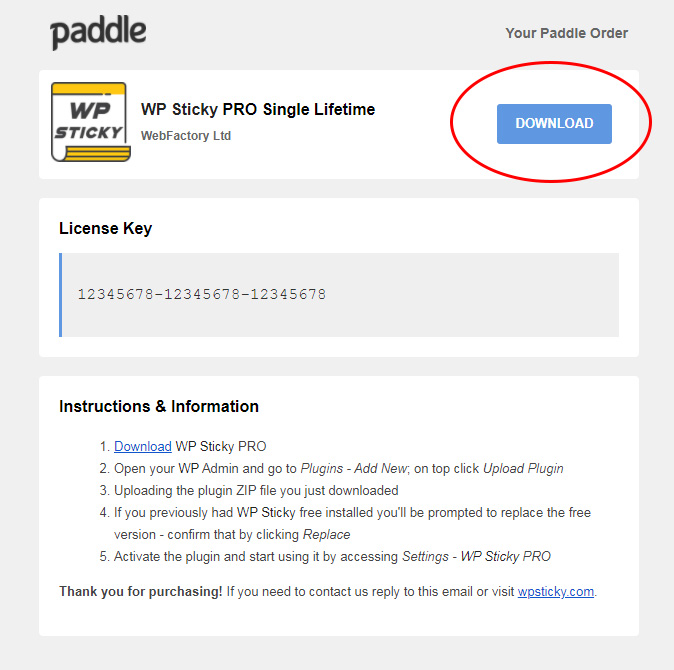
STEP 1 - Download
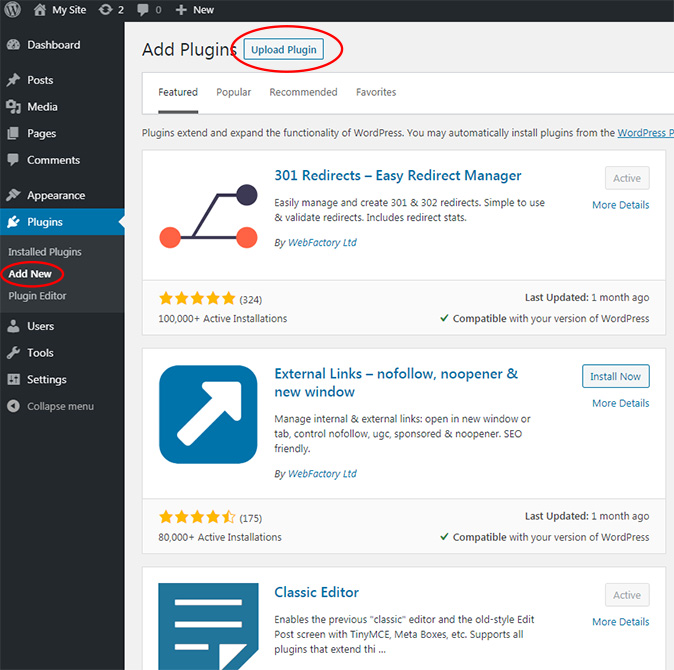
STEP 2 - Add & Upload
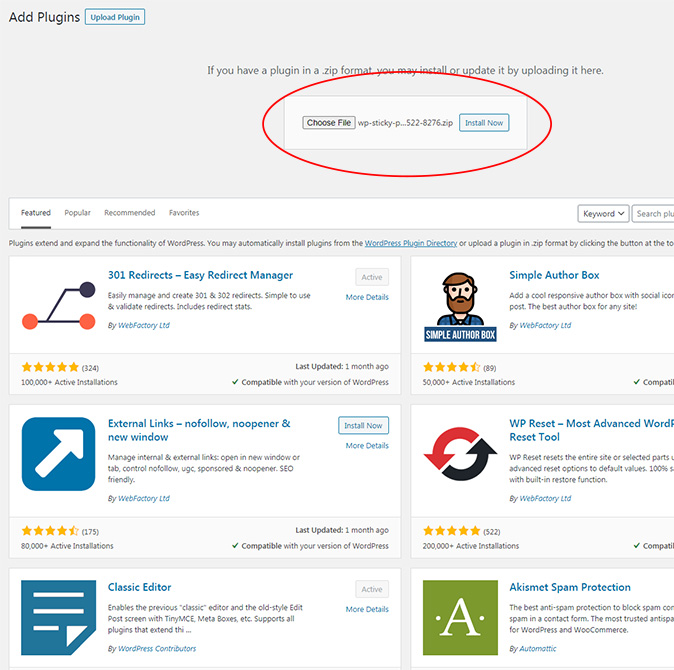
STEP 3 - Upload the Plugin
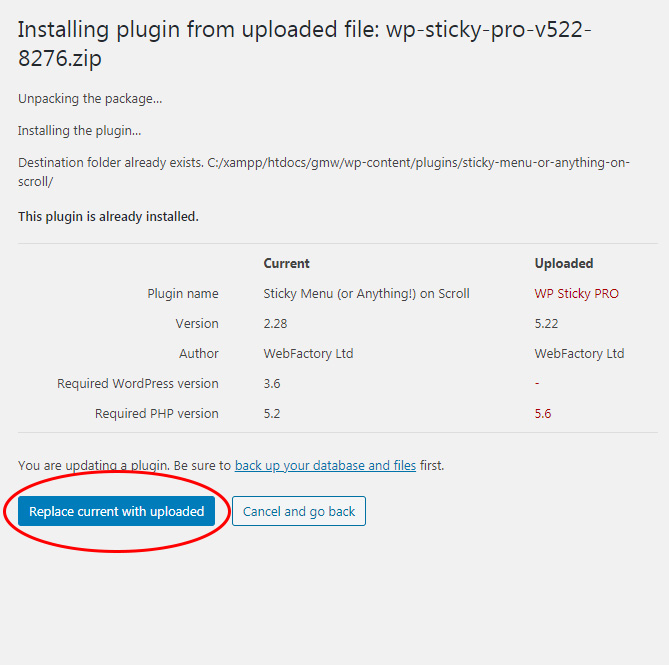
STEP 4 - Replace the Free Version
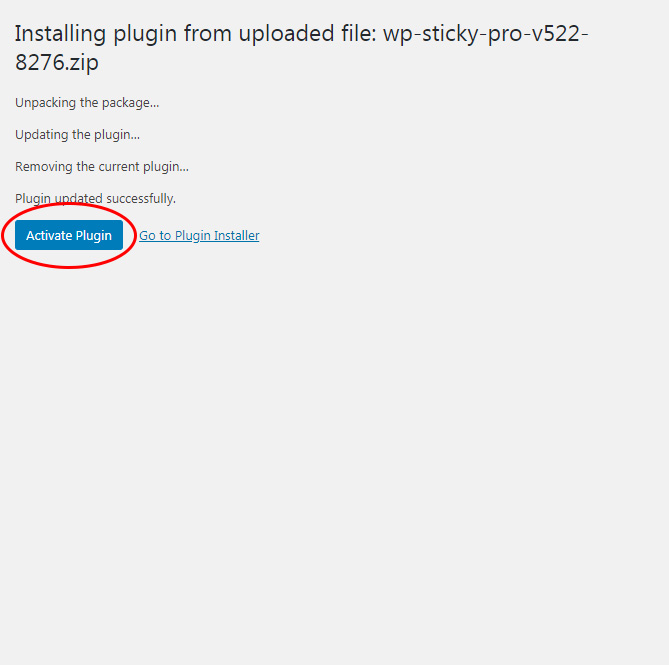
STEP 5 - Activate
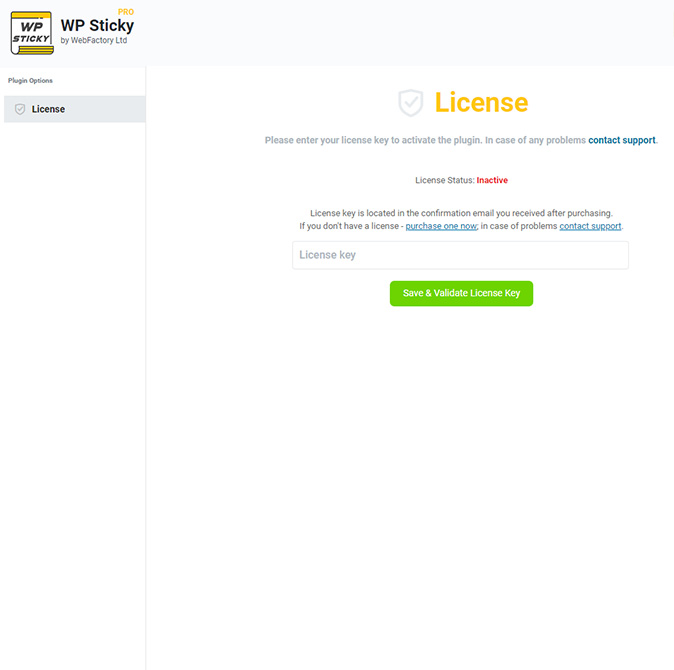
STEP 6 - Enter the License Key
White-Label License Mode
Would you like to white-label the plugin and remove all mentions of WebFactory as the developer, so you can more easily work with your clients? If you’ve purchased an Agency license, you can do it with just one click of the button.
- Navigate to Settings -> WP Sticky PRO
- Open the “License” tab from the left-hand side menu
- Click on the “Enable White-Label License Mode” button

This action will automatically enable the white-label mode and remove all mentions of WebFactory LTD as well as hide the license tab.
Need to disable the white-label mode?
Simply add &sticky_wl=false to the WP Sticky settings page URL. The URL should be: https://yoursite.com/wp-admin/options-general.php?page=stickyanythingpromenu&sticky_wl=false or you can save it before activating mode.
Still not able to make it work?
Use the contact widget in the plugin’s lower-right corner to contact support.
