WordPress is a popular content management system that powers millions of websites on the internet. One crucial aspect of WordPress development is customizing the way your website looks and functions, including printing pages. However, it’s not uncommon for URLs to appear in print pages by default.
If you’re looking for a way to hide URLs in print page CSS within WordPress, then you’ve come to the right place. In this article, we’ll provide step-by-step instructions and examples on how to achieve this through some simple code modifications. Let’s get started!
Explaining the need to hide URLs in print page CSS
Hiding URLs in print page CSS is necessary to create a clean and professional look for your website’s print version. URLs can be long and messy, taking up valuable space on the page that could be used for more important content. By hiding them in the print page CSS, you can ensure that only the relevant information is displayed.
Moreover, hiding URLs also helps protect sensitive data from being shared accidentally or maliciously. This is particularly important for websites that deal with personal or financial information. It ensures that only authorized personnel have access to this data.
Overall, adding a simple code snippet in your print page CSS to hide URLs can greatly improve the user experience of your website’s printed documents while also enhancing security measures.
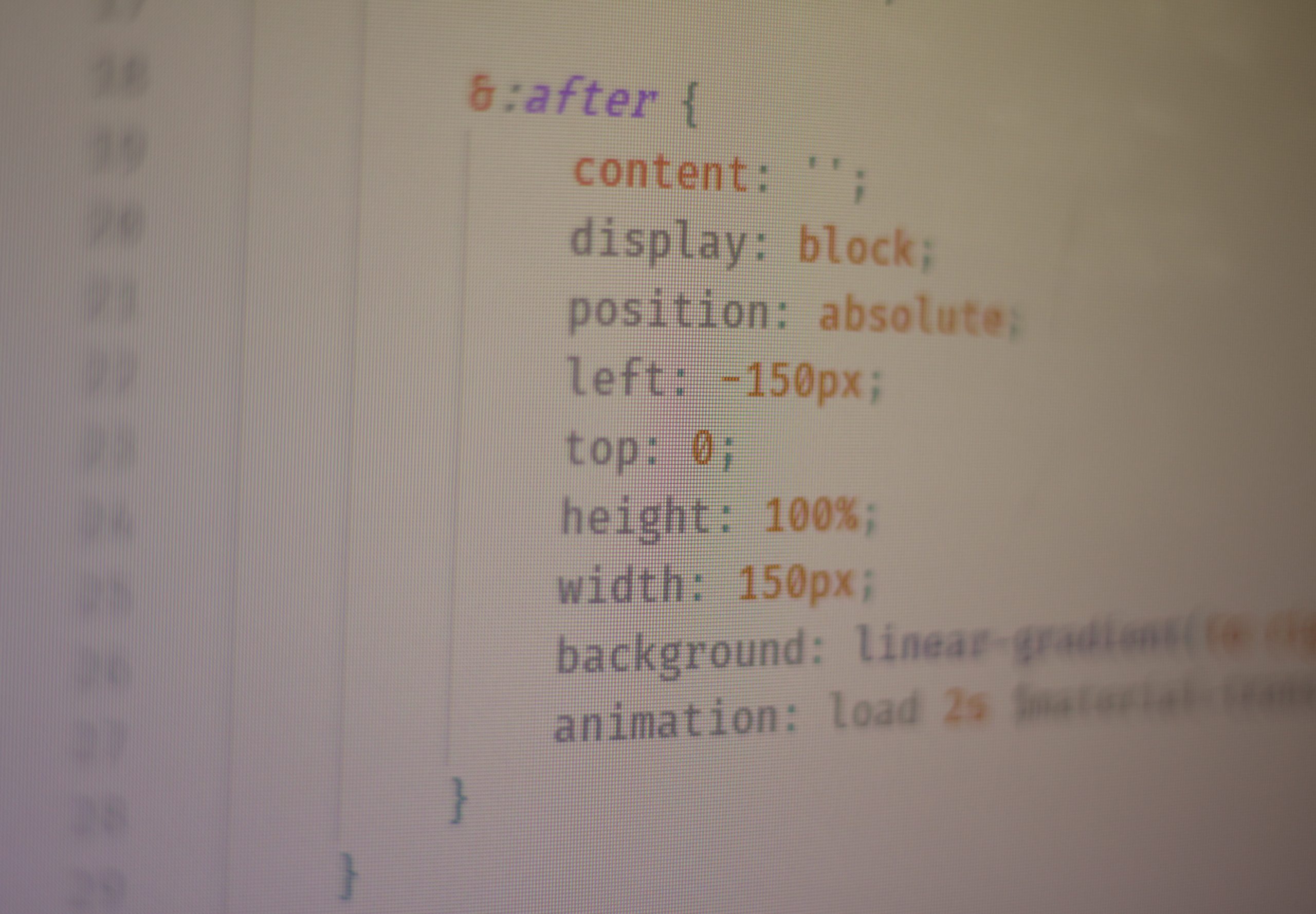
Understanding CSS: Brief overview of CSS
CSS or Cascading Style Sheets is a stylesheet language used to describe the presentation of web pages, including colors, layouts, and fonts. CSS gives developers more control over how their web pages look and feel. The separation of content from presentation makes it easier to maintain websites and create consistent styles across multiple pages.
CSS is made up of rules that define how specific elements on a webpage should be displayed. These rules can be applied directly within an HTML file or in a separate CSS file using selectors like element names, classes, or IDs. CSS also allows for responsive design with media queries that adjust the layout based on screen size.
Overall, understanding CSS is essential for any developer looking to create beautiful and functional websites. With a solid grasp of this powerful language, developers can create unique designs that stand out while keeping their code organized and easy to update.
Setting up the Print Page CSS: Creating a separate style sheet for print page
When designing a website, it’s crucial to keep in mind that sometimes users may want to print out content from your site. To ensure that your printed pages are visually appealing and easy to read, you’ll need to create a separate style sheet specifically for printing. This way, you can customize the layout of your printed pages without affecting the appearance of your online content.
To set up a print page CSS in WordPress, you’ll first need to create a new CSS file and save it as “print.css” or something similar. Next, add all the necessary style rules for your printed pages. You may want to adjust font sizes and styles, margins and padding, and other design elements as needed.
Once you’ve created your print page CSS file, be sure to link it in your header.php file using the “media” attribute with a value of “print.” This will ensure that the browser only applies these styles when printing out web pages. With this setup complete, users who choose to print out content from your site will get an optimized version that’s easy on the eyes and looks professional.

Hiding URLs in Print Page CSS: Adding code to hide URLs
One way to hide URLs in print page CSS is by using the “display: none” property. This can be achieved by targeting the element containing the URL, such as an anchor tag or a div, and adding this code to your print stylesheet:
a[href^=”http”] {
display:none;
}
This will hide any anchor tags with URLs starting with “http”. You can modify this code to target other elements as well.
Another approach is to use JavaScript to remove URLs from your printed pages. This method involves creating a script that runs when the page loads and removes any elements containing URLs before printing. While this approach may be more effective than using CSS alone, it requires some coding knowledge and may not work on all browsers.
Overall, hiding URLs in print pages can improve the readability of your documents and make them more professional-looking. Whether you choose to use CSS or JavaScript, implementing these techniques can help you create cleaner and more polished printouts for your readers.
Testing and Debugging: Checking if the code is working, fixing issues
Testing and debugging are crucial steps in the coding process. It involves checking if the code is working as intended and fixing any issues that arise during testing. In the case of hiding URLs in print page CSS in WordPress, it is important to test if the changes made to the code have achieved the desired result. This can include checking if the URLs are no longer displayed when printing a page or document.
During testing, it is important to consider different scenarios and use cases to ensure that the code works across different browsers, devices, and platforms. This can involve testing the code on multiple devices such as desktops, laptops, tablets, and smartphones. Additionally, it is important to test for errors such as broken links or missing images.
Once issues are identified during testing, debugging comes into play. Debugging involves identifying and resolving errors or issues within a program’s source code. This can include identifying syntax errors or logical errors that may cause unexpected behavior within a program. By thoroughly testing and debugging your code before deployment, you can ensure that your website functions smoothly without any major issues for your users.
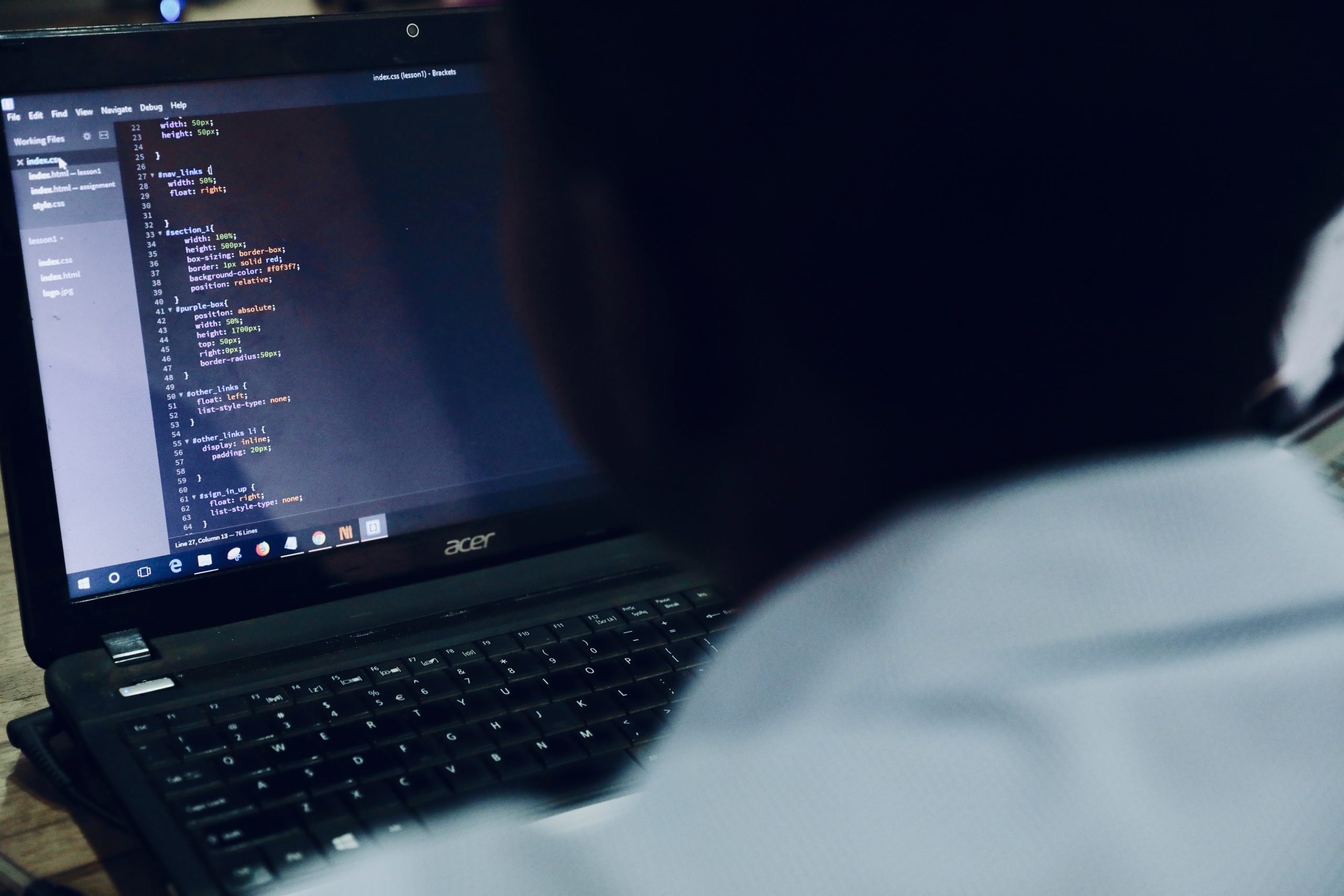
Conclusion: Recap and benefits of hiding URLs in print pages.
In conclusion, hiding URLs in print pages is an excellent way to enhance the readability of your printed content. By removing long and convoluted URLs, you can create a sleek and professional-looking document that is easy to navigate, understand, and share.
Another significant benefit of hiding URLs is that it can help protect sensitive information from prying eyes. When you publish a document online or in print, it’s essential to keep any confidential details hidden from unauthorized individuals. With hidden URLs, you can ensure that only those with the appropriate access can view the contents of your document.
Overall, if you want to create high-quality printed documents using WordPress, hiding URLs in print pages should be on your checklist. This simple yet effective technique will make your content more user-friendly and secure while also giving it a polished look and feel that readers will appreciate.
